5
3
Info: this question has been revived from ashes after several years, during which some hw/sw features changed, but still on very the same computer.
I recently upgraded to Windows 8. Now it is 10.
I found that a strange phenomenon is happening often during day or night hours (night hours being the most annoying).
I usually turn my computer "off" by putting it into standby mode so I can resume work fast when I need it. Tonight, it happened again: at 5:08 local time, without me or anyone else touching keyboard or mouse, the computer woke up from standby, waking me up too.
I got up and returned it to sleep by pressing the power button as usual. After less than 20 seconds, the computer woke up again, so I had to log in and shut down the system.
Motherboard is an ASUS Sabertooth 990FX. BIOS doesn't show any "wake up on RTC alarm" option. I don't think it could be a WOL signal (wakeup on LAN) both because my home network is under NAT without DMZ to my computer, and also because I don't think any other device in my home might send a WOL packet to my desktop. Anyway, BIOS shows no option about that.
About a week ago it happened in the middle of the day, thrice. I put the computer to sleep and less than 20 seconds later it came back to life.
Is it a hardware or software failure? How may I fix that?
Additional information about hardware. Here are the most relevant USB devices connected to the computer:
- Keyboard & trackball
- Smartcard reader
- Xbox 360 controller receiver (with controller turned off)
- Webcam
- 3D Vision emitter
- Bluetooth pen
- Android phone under charge
- USB headset
- Micro-SD reader
As suggested by @JoseManuelGomezAlvarez I did
C:\WINDOWS\system32>powercfg /waketimers
Il timer impostato da [SERVICE] \Device\HarddiskVolume3\Windows\System32\svchost.exe (SystemEventsBroker) scade alle 4:08:21 AM il 8/1/2017.
Motivo: Verranno eseguire 'NT TASK\Microsoft\Windows\Media Center\mcupdate_scheduled' attività pianificate che richiedono la riattivazione del computer.
Translated: Looks like Windows Media Center wants to wake the computer up to make some collection update perhaps.
A quick search on Google (worth an answer soon) brought me on a page with a clever title: Windows 7: mcupdate_scheduled wakes computer at night
So I found the potential culprit task, unchecked the option to wake the computer up and............
I'll give you an update by tomorrow
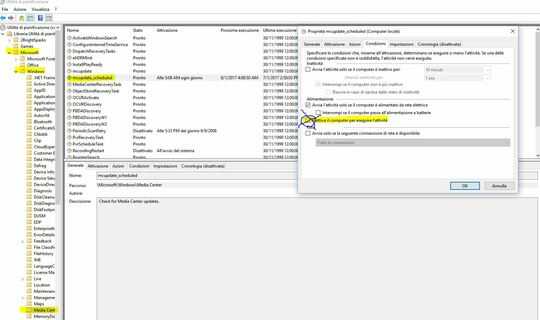
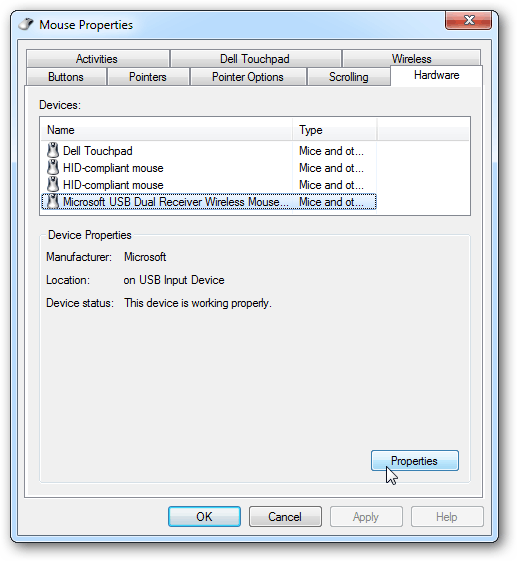
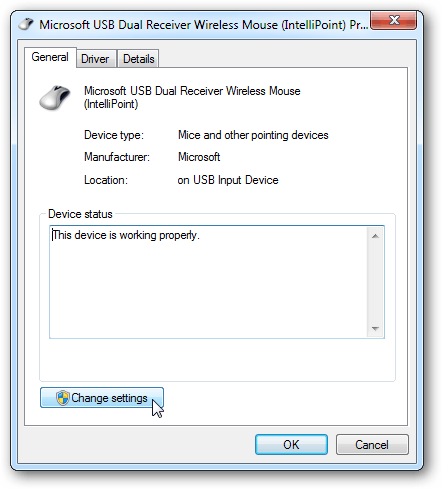
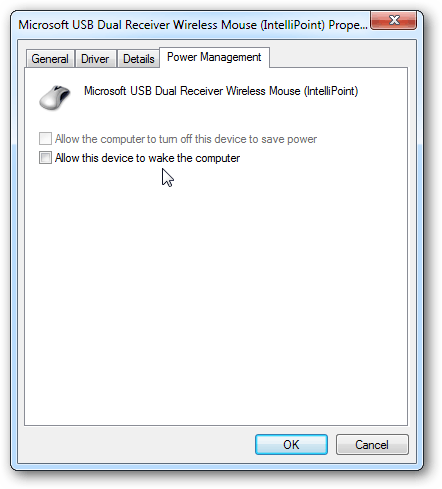
1You might want to pull the network cable (or disable your Wifi connection) to distinguish if the signal comes from the outside or from the computer itself. – Jan Doggen – 2013-05-24T12:04:27.817
Fortunately, computer has no wifi (and even if it had I believe it should be shutted off on standby as happens with laptops). I'll try that – usr-local-ΕΨΗΕΛΩΝ – 2013-05-24T12:48:31.640
What is the make/model of the keyboard, mouse, and pen? Also, have you tried unplugging the controller receiver? – Kruug – 2013-05-24T13:52:47.033
Kyeborad and trackball are Microsoft products. A Natural Keyboard Internet (as I may remember) and a Optical Trackball. The Bluetooth is a Broadcom 2045 EDR. The issue occurred with and without the Xbox receiver (I have attached it very recently, the problem didn't happen only this night) – usr-local-ΕΨΗΕΛΩΝ – 2013-05-24T14:13:36.523
If you search here you will find that this is a fairly common problem. First thing to do is to make sure nothing is causing your mouse to move -- even a small vibration may be enough. Then you need to track down other causes for waking, and, among other things, many apps add Task Scheduler items that go off at random times and wake the box. – Daniel R Hicks – 2013-05-24T14:25:14.187
Its not a hardware failure. What is you Windows Update settings look like? – Ramhound – 2013-05-24T14:28:33.543
@Ramhound what exactly do I have to look for? Updates are automatically installed. Maintenance time is set to 3AM – usr-local-ΕΨΗΕΛΩΝ – 2013-05-24T14:44:13.783
it was my problem too, at night my computer wake up here is the solution http://support.microsoft.com/kb/2642531 disable allow wake timer, I hope it helps. Csaba
– None – 2013-11-06T07:48:34.367