21
5
I am trying to capture sound card output and encode it in Vorbis ogg format using the following command:
arecord -f cd -t raw | oggenc - -r -o file.ogg
However, the computer's microphone input is recorded rather than the sound card output.
The output of the command arecord -l is
**** List of CAPTURE Hardware Devices ****
card 0: PCH [HDA Intel PCH], device 0: CONEXANT Analog [CONEXANT Analog]
Subdevices: 1/1
Subdevice #0: subdevice #0
The output of the command arecord -L is contained in this pastebin entry.
The arecord man page indicates that the input device can be selected using the -D flag, but gives no syntactical examples.
I would like to know how to change the input for arecord from the microphone to the sound card. I am not interested in GUI-based alternatives such as Audacity. Thanks.
Edit: I am running Debian 7.0 (stable) with arecord version 1.0.25, vorbis-tools version 1.4.0, and ALSA driver version 1.0.24.
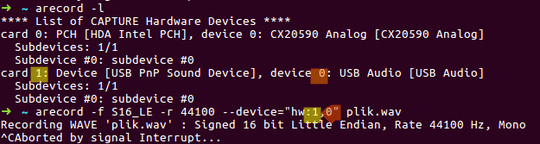
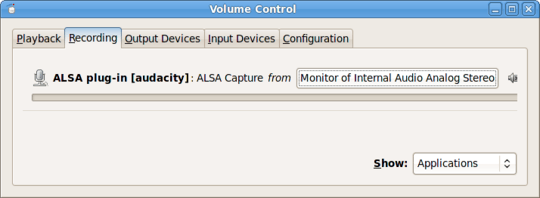
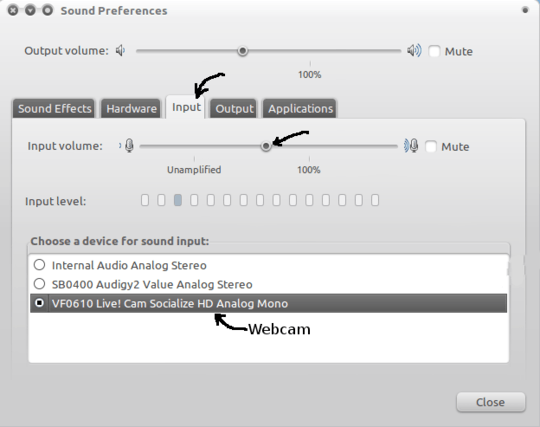
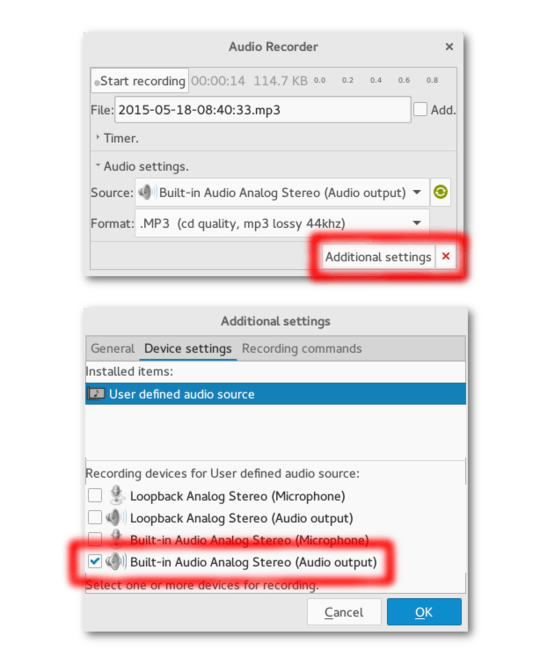
Does your hardware have some mixer control to route the output back to the capture device? – CL. – 2013-05-19T08:37:07.400
@CL. The only pre-installed mixer that I am aware of is
alsamixer. If I select the loopback card withinalsamixer(F6 key to select sound card), I receive the messageThis sound device does not have any controls. If I exit the mixer and return, I find that the sound card is restored from loopback to the default card. Attempting to suspend (ctrl-z) and background (bg) thealsamixerprocess after selectingloopbackdoes not enable successful recording of audio via thearecordcommand. – user001 – 2013-05-20T04:15:26.927The card selection in
alsamixerdoes not affect the rest of the system; it just changes which controls are shown. What are the recording selection controls of the Conexant device? – CL. – 2013-05-20T06:45:59.807@CL. For my Conexant device, I have one playback control (
Master) and one capture control (Capture) withinalsamixer. The capture can be toggled on and off with the spacebar withinalsamixerand it is on by default. Please let me know if this is not what you intended. Thanks. – user001 – 2013-05-20T09:51:49.577