18
5
My Windows Server 2008 R2 won't start and stops with Stop 7B, so I start the recovery console and use diskpart to check the disk. There are to partitions one of Type 17 and one of type 07, the detail disk command show me that the disk is not a boot disk. How can I set this boot flag with diskpart? Or is this flag only set true if the MBR works fine. I try following commands:
bootsect /nt60 ALL /force /mbr
bootrec /fixboot
bootrec /fixmbr
bootrec /rebuildbcd
the last command show me the number of OS is 0, so how can I set this flag to true?
Here is the output of diskpart detail disk:
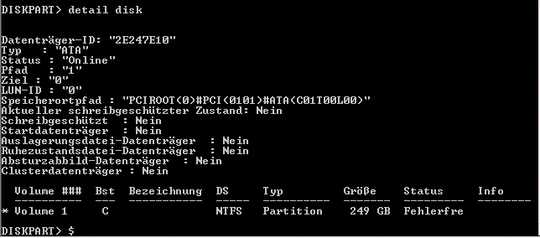
you should detail how you fixed it, so that others can benefit. And if you can't remember then you should have detailed how you fixed it so that others could benefit – barlop – 2015-12-20T01:37:21.433
1As I mentioned in the Comments of your answer it was a issue with the driver signature. After deactivate the signature verification while startup I can start the system reinstall the driver and everything works well. So the solution was to recreate the MBR and start without driver verification. – kockiren – 2015-12-20T05:26:32.527
To clarify: Bugcheck 0x7b (INACCESSIBLE_BOOT_DEVICE) means that Windows did indeed begin booting, but was unable to find a driver for accessing its partition after switching to direct storage access. – Daniel B – 2015-12-30T11:55:59.997