5
1
I want to be able to lock the screen quickly, and and the hot-corner thing is slow and tricky.
Any ideas?
5
1
I want to be able to lock the screen quickly, and and the hot-corner thing is slow and tricky.
Any ideas?
7
Using Keychain Access's Lock Screen menubar isn't fast enough for you?
Activate it here:
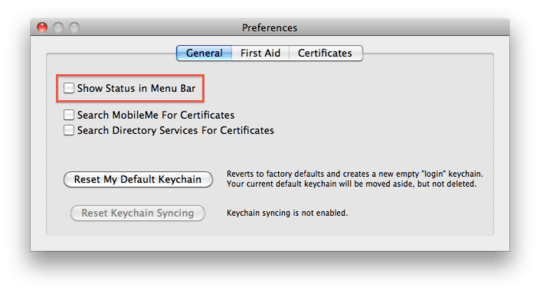
Then lock.
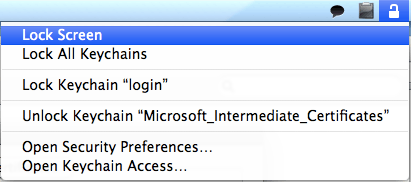
2
What version of OS X are you using? In 10.5, I used LockTight, but it didn't work very well for me in 10.6, so now I am using an automator script.
The automator script works, but there is a delay between when I hit the key-combination, and when it locks up, especially if the currently activated application is busy (and I usually like to start some big task, like a build, right before I walk aay from my desk).
2
Control-shift-eject (or control-shift-power) puts displays to sleep and option-command-eject (or option-command-power) puts a Mac to sleep. Both lock the Mac if this option is selected:

Another way to lock a Mac is to log out to the fast user switching screen. You can assign a keyboard shortcut for it with Alfred:

Or just assign a shortcut to /System/Library/CoreServices/Menu\ Extras/User.menu/Contents/Resources/CGSession -suspend.
Thanks. It has been 3.5 years since I've used a Mac, so I won't be able to test this, but it looks useful. – Eric Wilson – 2014-01-27T23:00:34.360
1
Both shift-control-eject and option-command-eject (or power if you don't have an eject key) will sleep the display. You can require a password to wake from sleep in the Security & Privacy system preferences.
0
If you use the new MacBook Pro, use a program like Karabiner Elements to map from a key you choose to "Eject", so that the good old CTRL-SHIFT-EJECT works.
This method works also with external / Windows keyboards (no Power key)
For example:
How do you get to that first Preferences window? – Eric Wilson – 2009-10-23T16:01:13.493
I originally shy'ed away from this, since I wanted a keyboard-only approach, in the hopes that it would be faster than a mouse approach, but given the delay in my automator script actually running, this is a viable alternative. – pkaeding – 2009-10-23T20:26:55.843
Oh, and the first preferences window is in KeychainAccess.app's Preferences. – pkaeding – 2009-10-23T20:28:14.190