33
9
Ever had to fill in a form electronically to apply something?
Here is the scenario:
- You open must apply electronically for something
- You download a Microsoft Word document
- You open it and see that the document contains 'greyed-out fields' that you can only replace, write before or after, or double-click and change their default value
I was in that situation a couple of times over the past few years and couldn't find how to write in those fields. I ended up either giving up by printing the document and filling it out manually, or replacing the grey fields with normal text.
Googling and using Microsoft Word help wasn't any helpful as the only search/help result consisted in tutorials explaining how to create the fill-in forms.
Any idea how to persuade Word to let me fill-in these fields?
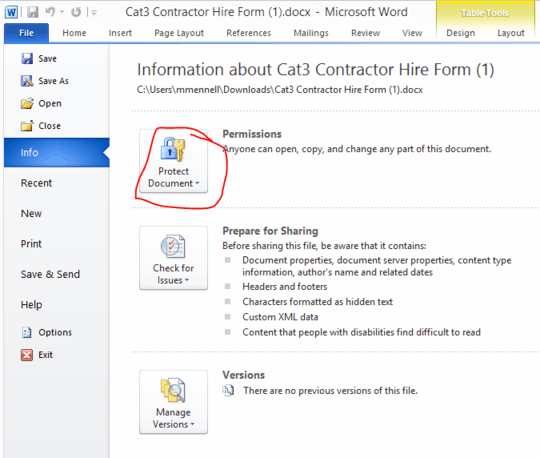
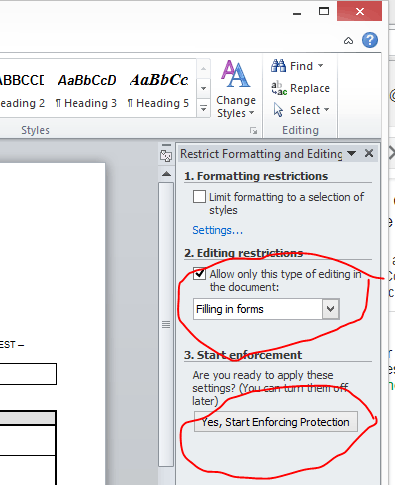
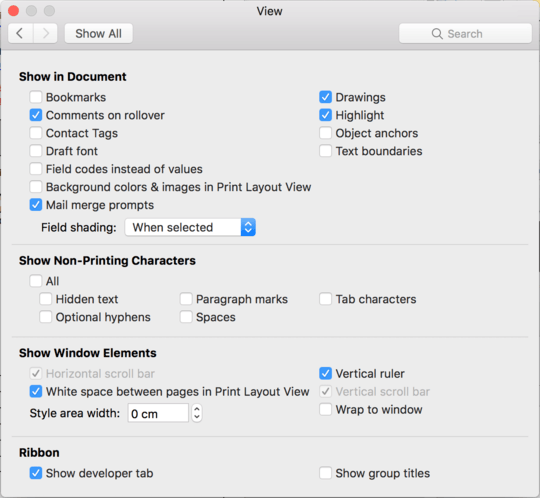
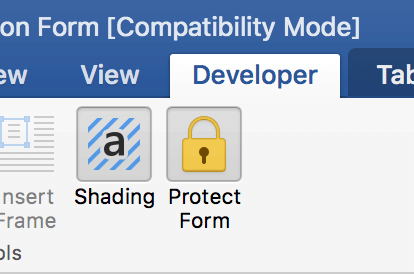
Follow-up question: how come none of those tutorials for creating forms in Word include these instructions for actually enabling the forms?! – Doug – 2019-03-29T12:09:05.133
1Did you open the file with macros enabled? If they're not enabled you can't write in those fields. – alex – 2009-10-23T13:53:04.917