When you open the calendar settings dialog, and open the share settings for this calendar, hover over the entry for the user you want to fully share with, and you should see options to enable editing/deleting/..., like this:
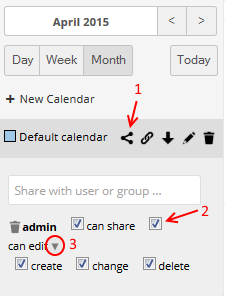
So first you click on the share icon (marked 1), then you get to the share dialog. make sure the second checkbox (2) is ticked.
If you want to determine in more detail which permissions the other user should have, open up the detailed settings by clicking on the button marked with the circle (3), you will get the additional "create", "change", "delete" checkboxes as you can see in the picture.
In case you don't see the share button, then your owncloud Administrator hasn't enabled sharing. Either ask your administrator to enable it, or if you yourself are the admin, go to the Admin settings, find the Share section and enable it:
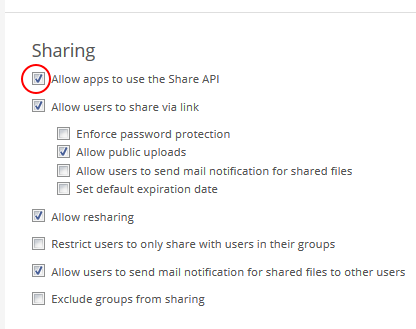
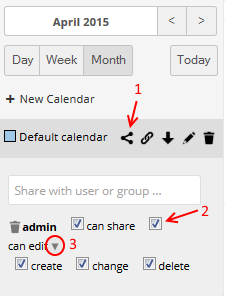
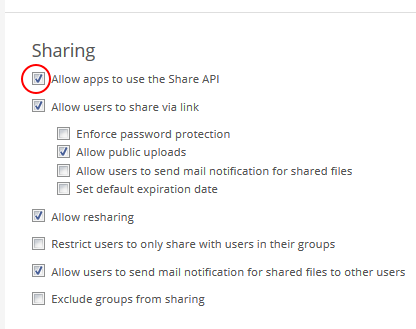
Where is this dialog? I can't find it in Owncloud 8. – Jan – 2015-03-10T19:33:12.393
it opens up when you click on the "share" icon next to the calendar, I'll update the screenshot to make that more clear – codeling – 2015-04-03T10:20:21.253
http://blog.christosoft.de/2015/03/owncloud-calendar-share-button-missing/ – user258346 – 2015-09-22T13:41:37.353
1
If you use adblock, you might disable it on your owncloud to unblock the "share"-button, as outlined here
– user258346 – 2015-09-22T13:42:51.147