Just use the tutorial on this page:
!!!WARNING!!!
This involves manual edits to your registry. If you mess it up, don't blame me. Do at your own risk.
Step 1 --------------------------------------------------------------------------
Install the Speech Platform v11
a) go here: http://www.microsoft.com/en-us/download/details.aspx?id=27225
b) click "Download"
c) select the "x64_SpeechPlatformRuntime\SpeechPlatformRuntime.msi"
d) run the installer (duh :P)
Step 2: --------------------------------------------------------------------------
Get the alternate voices
a) go here: http://www.microsoft.com/en-us/download/details.aspx?id=27224
b) click "Download"
c) select the voice files you want. They are the ones that have "TTS" in the file name.
There are 6 English (all female). I have not listened to the other languages, so I dont know how they sound. GB_Hazel and US_ZiraPro are IMO the better sounding voices.
MSSpeech_TTS_en-CA_Heather
MSSpeech_TTS_en-GB_Hazel
MSSpeech_TTS_en-IN_Heera
MSSpeech_TTS_en-US_Helen
MSSpeech_TTS_en-US_ZiraPro
MSSpeech_TTS_en-AU_Hayley
d) run the installers for each (duh :P)
Step 3: --------------------------------------------------------------------------
Extract the registry tokens
a) Open Regedit
b) Under - HKEY_LOCAL_MACHINE\SOFTWARE\Microsoft\Speech Server\v11.0\Voices - right click the "Tokens" folder and export. Save this file to your desktop as voices1.reg so it will be easy to find later.
b) Under - HKEY_LOCAL_MACHINE\SOFTWARE\Wow6432Node\Microsoft\Speech Server\v11.0\Voices - right click "Tokens" and again export it, again to the desktop. Call it voices2.reg.
Step 4: --------------------------------------------------------------------------
Edit the voices1/2 files
a) open Voices1.reg in Notepad.
b) press "cntrl + H"
c) enter \Speech Server\v11.0\ into the "Find What" field
d) enter \Speech\ into the "Replace With" field
e) click "Replace All"
f) Save File
g) Repeat a-f with the Voices2.reg file
Step 5: --------------------------------------------------------------------------
Merge the new Registry files into your registry
a) double click to "run" both Voices1.reg and Voices2.reg
b) Click "Yes" when it prompts
You should now have access to the new voices in Voice Attack, and in the Windows TTS options menu.
This process may also work with other voice packs.
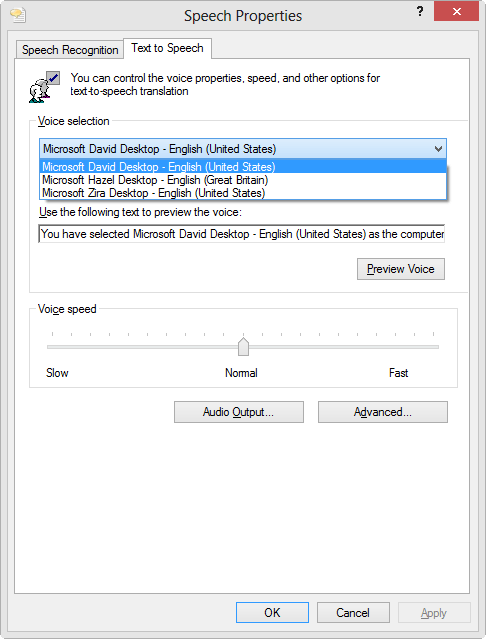
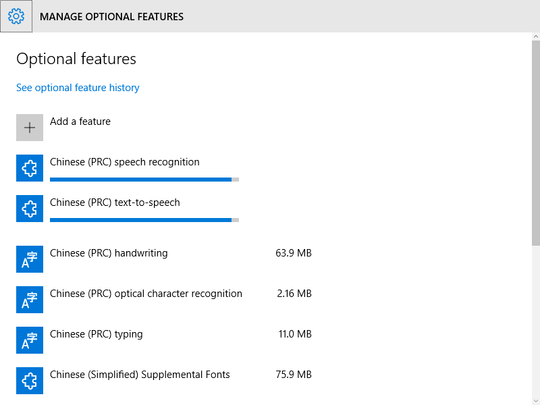
I didn't realized that Windows finally can speak so many languages! – Kamil – 2014-09-01T14:11:24.963
Here is an answer that directly addresses this: https://superuser.com/questions/1020849/get-more-microsoft-text-to-speech-voice/1268824#1268824
– SDsolar – 2017-11-16T04:19:40.683That page states that those are only language data files, most likely for MS SAPI developers. Third party voices/TTS engines seem to be much larger downloads, but TBH I've never tried any besides the 2 L&H voices for XP that MS provided as free downloads. – Karan – 2013-05-03T23:39:11.433
Also want to know how to add German to this. – Ray – 2013-12-14T16:11:05.160