I am already aware of the Create New Toolbar approach, but one thing I hate is expandable menus. Navigating with mouse with precision requires immense concentration and careful gestures - something I'm not too fond of.
So, using AutoHotkey Scripting, I have created my own toolbar which is readily accessible and displays the files nicely:
My toobar has these features:
On start, it asks to select a folder (if not already chosen from a previous launch)
The Toolbar location is at the top of the screen
It auto-hides - good feature as it doesn't take up your desktop workspace
Bar shows on by moving mouse to top-left screen corner
Bar has: Button to root folder, and
Next to it links, in a horizontal list, all the files in that folder
Right click on bar to Change folder
Toolbar updates the file list links as they change when deleted/added inside the folder (so it's always updated).
Screenshot
Desktop
My Pictures
Thanks for the help anyway :)
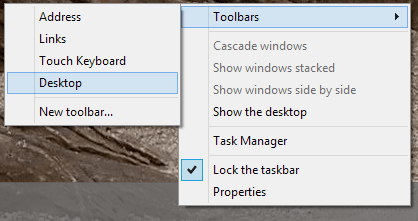

2Have you tried right-clicking the Taskbar and adding a new toolbar for the Desktop folder? – Karan – 2013-04-20T14:13:29.927
Similar: How can I create “My Computer” toolbar at the top of the Desktop in Windows 7?
– Ƭᴇcʜιᴇ007 – 2013-04-20T14:30:31.323