4
3
I'm running MS Office 2007 on Windows 8. I've previously used MS Office 2003 on Windows 7 and never encountered this problem. Note that this is a clean install of Office 2007, not an upgrade.
There are two problems, which may be inter-related:
The main issue is that whenever I paste an image in Word, I only see the bottom few pixels as a horizontal row. The image is there, but somehow the Text Wrapping option around the image is broken, so I have to manually change it.
However, even after manually changing each image's property to 'Top and Bottom', I've not been able to get it to work exactly like it used to work in Word 2003. Copying and pasting images within the document places them in unintuitive places! (In different pages, on top of the page itself, on top of another image, etc.)
Some screenshots depicting the issue:
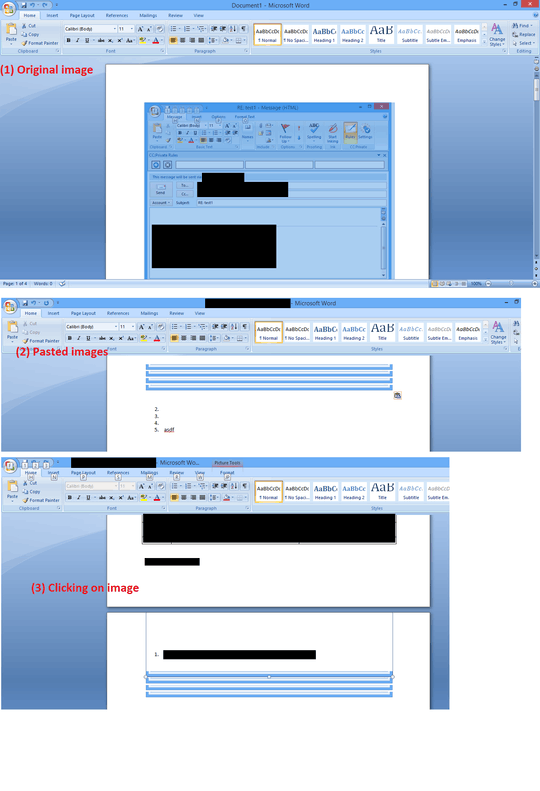
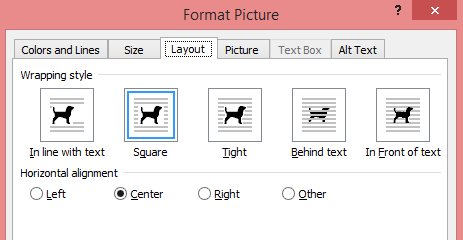
Hi Adam, for (1), after pasting, only the bottom few pixels appear, the rest is "behind" something and only by clicking on the image I can see the outline, but I'm never able to see the complete image until I change the text wrapping option. – siliconpi – 2013-05-01T02:59:35.763
@Sid, if you change the wrapping back to inline does the issue occur again? If so, then it's most likely because of the reason described in the first point. – Adam – 2013-05-01T10:47:47.977
1Hi Adam, changing the surrounding text and image's line spacing to "At least" did remove the problem! I'm just playing around a bit more to get it working in all cases, but I'll accept your answer! Thanks - this was a nasty issue for me! – siliconpi – 2013-05-03T10:34:34.667