15
7
I wish to hide some windows icons from my desktop folder1, but cannot. When I click delete, it says they will be deleted from my desktop (which they already are), but they remain visible in the desktop folder, which is where I wish them removed. Is there any way I can remove these? (I always use Win+E which really lets me get to all of these easy enough).
Offending icons: Libraries, Homegroup, User folder, Computer, Network, Control Panel, and Recycle Bin.
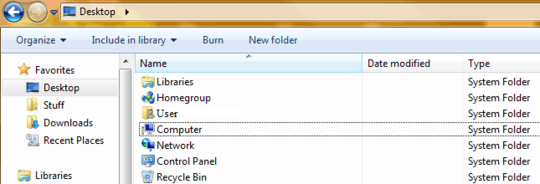
For those who might be wondering why, I find myself in this folder a bit to often (including when uploading a file), and find these nothing but clutter, especially as these always default to the top.
Thanks for your help!
1 By desktop folder, I mean the folder you would see by going to "My Computer" and clicking "Desktop" on the top left under Favorites.
Note: Changing my "Desktop Icon Settings" under "Personalize" does not affect the desktop folder, but rather just the desktop view.
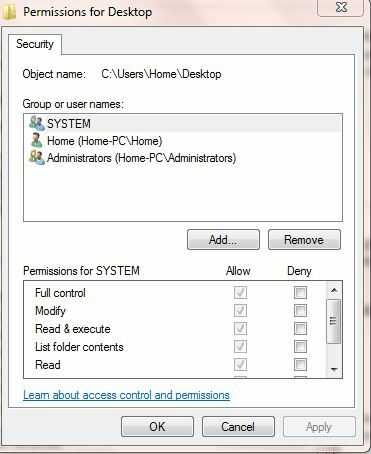
Are you running on the admin account? If you're a normal user, this is most likely the issue. – user88311 – 2013-04-06T17:44:37.660
@user88311 It says I am the administrator under User Accounts. The computer I am currently trying this on only has the one account. – Fewfre – 2013-04-06T18:00:15.683
1@Psycogeek : these tweaks are about removing icons from desktop view not desktop folder in Windows Explorer, as explicitly stated in question... – psycho – 2013-04-16T12:47:58.060
As mentioned, these are for the actual desktop view. I tried the one on sevenforums before coming here, with no success. – Fewfre – 2013-04-20T01:18:23.357
Try the advice in the article Cannot delete icons, files or folders on Windows desktop and let us know.
– harrymc – 2013-04-22T08:03:39.010