Put a text document in this location named deployment.properties
c:\windows\sun\Java\deployment\deployment.properties
Despite what Java documentation says, you do not need the deployment.config file unless you want to use the manditory setting.
This file will change the default for every user on the computer, even if they already have a deployment.properties file in their appdata folder. You can verify that the settings are taking effect when you open the java 32 control panel since it reads the settings then.
Here are some of the things we put in our deployment.properties file.
#disables the java desktop shortcut on install - might not be required for modern versions
deployment.javaws.shortcut="NEVER"
#tells sets security level to it's minimum "MEDIUM" to allow for apps to run on outdated java versions
deployment.security.level=MEDIUM
#disabled certificate checking so that java apps load much faster. Java still checks the certificate
#blacklist though so the certificate is still used.
deployment.security.validation.ocsp=true
#moves the user trusted certificates store to a shared location so we can pre-approve controls
deployment.user.security.trusted.certs=C\:\\Program Files\\Java\\jre7\\security\\trusted.certs
The last bit is the best way to get rid of "do you want to run this app" boxes. Once you set the trusted.certs location to a shared location, create your own trusted.certs file by manually going to the process of checking the box "don't show this again". They deploy this trusted.certs file to all your machines with this deployment.properties file and viola, no more security pop-ups.
Note that the extra slashes in the path are required. Colons are reserved characters and the backslash is the escape character.
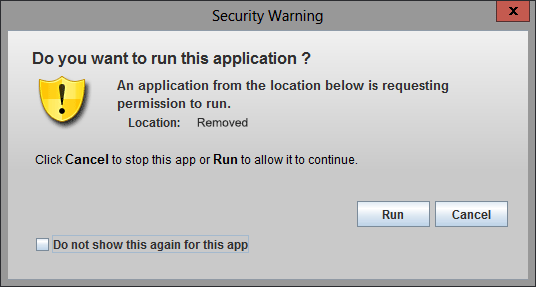
1This can be handled by adjusting the security settings on the Java
Windows Control Panelapplet. Since you didn't indicate which operating system I must assume Windows. – Ramhound – 2013-04-03T15:36:17.953Using IE 10 on Windows 7. This computer only accesses the local network and has no connection to the internet or other PCs, it connections to building monitoring tools. – Tyler – 2013-04-05T18:28:03.473
1Did you try adjusting the security level in the control panel? For me, it doesn't work at all (level is constantly reset), but maybe you'll have more luck. – Der Hochstapler – 2013-04-22T16:43:38.170
what java version? – kinokijuf – 2013-04-27T15:26:31.890
@kinokijuf The OP specifically mentioned Windows 7 three comments above. Please don't change the meaning of others' posts. Thanks. – slhck – 2013-04-27T16:16:37.617
@slhck the screenshot shows Windows 8. – kinokijuf – 2013-04-28T08:59:53.500
@kinokijuf The OP says they're "using IE 10 on Windows 7", both in the comment and the question. So please don't change that aspect. The screenshot could have come from the internet or could have been made with a Windows 8 theme, who knows. – slhck – 2013-04-28T09:02:54.347