19
5
I have a 13" Sony Vaio laptop (model SVS13A1C5E) and I upgraded it to Windows 8 with a fresh install, after upgrading I installed Win8 drivers listed here.
Now I have a problem with the CPU usage (it drains my battery), in Task Manager I can see that the "system" process is always using 15-20% of my CPU (i7-3520M) and looks like the usage is on a single core. This is what I found by using Process Explorer, the usage comes from ACPI.sys which looks like it is generating a lot of hardware interrupts.
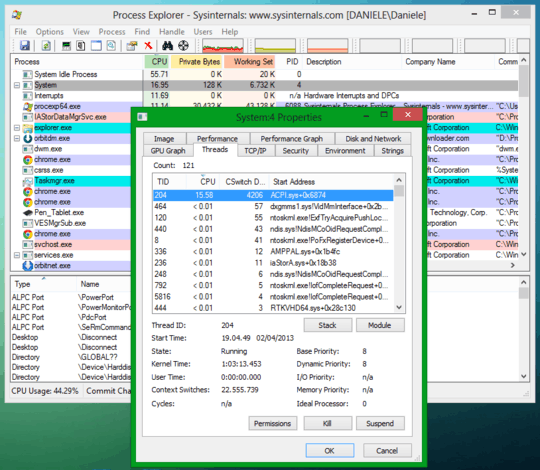
By doing some research I found out that should be an issue with some drivers but I don't know how to figure out which one is causing this. (Please do not tell me to "upgrade" to Windows 7)
In my case it happens after reboot and disappears only after shutdown and power on again (Foxconn H61MXL), whereas it doesn't happen with Linux OS on the same machine. – bartolo-otrit – 2015-03-13T09:23:26.943
I have similar issue with my Samsung Chronos 7 NP700Z5C-S03SG after upgrading to Windows 10 (it happened last time when I updated to Windows 8 too).
In the end, I solved it by installing "Intel Rapid Storage" driver available from here: http://www.samsung.com/sg/support/model/NP700Z5C-S03SG.
(Not enough reputation to post an answer)
It was definitely the chipset driver for me on an Asus all-in-one – kb4000 – 2018-08-10T04:29:29.847
3have you installed intel chipset drivers? ACPI.sys is the driver for the Automatic Configuration Power Interface, which handles a lot of low level details with device power. if its experiencing interupts, then it is likely that the driver is using your hardware incorrectly. – Frank Thomas – 2013-04-02T19:35:57.730
Yes, I installed Intel chipset drivers but you just reminded me that I had a strange behavior when installing "Intel ME Drivers": when installing other drivers there's always been some window popping out with some instructions (or a windows prompt) but when installing ME drivers the computer looked like it was working on something but nothing shown and so I do not know if they installed correctly or not. Could this problem be related also to ME drivers? – dan_s – 2013-04-02T19:42:18.730
interesting. yes, Intel ME is low enougn to cause an issue. do you even really need to remotely manage your bios? If not, remove it. – Frank Thomas – 2013-04-02T19:45:07.407
do you mean removing drivers? I uninstalled it from Device Manager and after rebooting the device automatically installs again with (I think) drivers included in Win8 and the problem persists. – dan_s – 2013-04-02T20:03:57.220
ahh. you could disable the device, but it may not be worth it. Diogo's response while not immediately effective has the ring of truth to it. – Frank Thomas – 2013-04-02T20:10:12.610
I would also add that I made a modification to the laptop: I removed the ODD and replaced it with the HDD, then I put an SSD in place of the HDD. But I think this have nothing to do with this issue, do you have other suggestions? – dan_s – 2013-04-02T20:27:16.510