6
I've got a Synology 2-bay NAS (DS213). Initially I added a single 3 TB disk. It was configured with SHR (with no data protection). I have some data in it too.
Now I've got a new disk, and have added it into the 2nd bay.
Is it possible to add this new drive into the same Volume?
My goal is to ensure that data protection can be enabled.
When I open the DSM Storage Manager application, the Manage button is disabled for the volume.
How can I add the new disk to the existing volume?
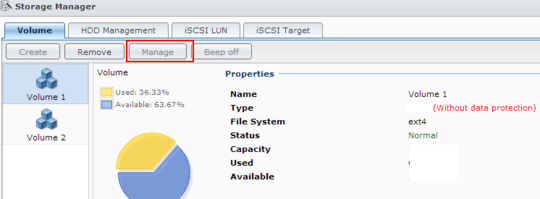
1I can confirm that the steps above link worked for me. I just added a second drive to a DS213j (two bays). Had to shut it down while installing the drive (it's not hot-swap), and then go into Storage Manager to add the new disk to the Volume. It took about six hours (overnight) to sync the new drive, but it was still accessible while that was happening. My RAID type is SHR, and it now shows "data protection of 1-disk fault tolerance". – PointZeroTwo – 2015-11-12T15:14:45.417
With the link broken, this answer does not provide much information anymore, unfortunately. – Jean-Francois T. – 2016-12-26T01:14:42.733
Sorry about that, I have updated the link to a working version (as in working in August 2017 :-)) – joensson – 2017-08-22T12:07:40.893
1Link still (or again) points to the home page of Knowledge Database. – Jean-Francois T. – 2018-12-13T02:26:37.653
Hmm - Synology should really support deep links to the documentation - but again I have updated the link - this time the link is at least known to be working December 20, 2018 :) – joensson – 2018-12-19T23:59:45.963