42
25
When I run top -c command on my UNIX box I get the output below:
top - 03:09:34 up 5 days, 6:14, 1 user, load average: 0.00, 0.00, 0.00
Tasks: 175 total, 1 running, 174 sleeping, 0 stopped, 0 zombie
Cpu(s): 0.2%us, 0.0%sy, 1.0%ni, 98.3%id, 0.2%wa, 0.0%hi, 0.0%si, 0.3%st
Mem: 8089600k total, 7953908k used, 135692k free, 271956k buffers
Swap: 10288440k total, 1155552k used, 9132888k free, 1934536k cached
PID USER PR NI VIRT RES SHR S %CPU %MEM TIME+ COMMAND
28552 ora 18 0 2131m 571m 3456 S 2.0 7.2 72:51.19 <some_path>
1 root 15 0 10368 576 544 S 0.0 0.0 0:00.13 init [3]
2 root RT -5 0 0 0 S 0.0 0.0 0:00.85 [migration/0]
3 root 34 19 0 0 0 S 0.0 0.0 0:00.02 [ksoftirqd/0]
How can I analyze the system based on this output? What is the difference between Mem and Swap? I am new to UNIX and tried the man page for this command but I cannot understand how to analyze this data.
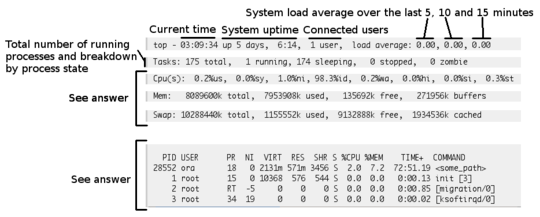
please googlize before asking your question
http://wiki.answers.com/Q/What_is_difference_between_swap_and_ram
Mem means RAM Memory, Swap Means Swap partition or Swapfile. Swap means suppose if your RAM gets full, it will move some unused process to Swap partition, At this time your RAM gets somewhat free, If later RAM needs that process, then it will move back that process from Swap partition to RAM. – max – 2013-03-29T12:20:50.677
2I really like
htop, which roughly does the same astopbut then better. – Paul Hiemstra – 2013-03-30T16:30:24.670