1
I had Windows 7 on this laptop before. This didn't happen. It just goes all the way up to 100% and everythings slow when the real usage is only like 0,8MB/S-1MB/S
What could be wrong? I already did both disk checks although the second one took a while because it got stuck on 28% but it finished later. There is a firmware update on the acer website saying "Will increase hard drive performance" yet I'm scared of bricking my hard drive.
What should I do? Oh and by the way I defrag very frequently and it does this even on clean boot. It only does this on startup, but it's really annoying.
It's a Western Digital Scorpio Blue WD7500BPVT
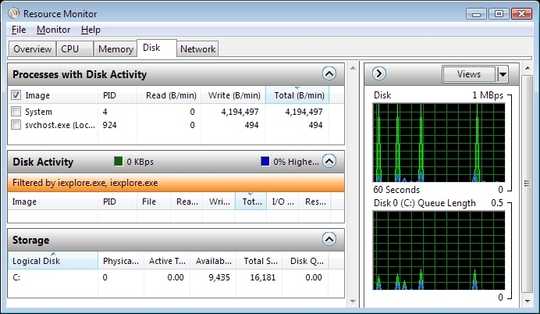
how much RAM do you have? – Keltari – 2013-03-27T21:12:06.780
i have 6GB ram why? – Tomi – 2013-03-27T21:22:08.240
Install that update. It's really hard (if even possible) to damage a hard drive programmatically. – gronostaj – 2013-03-27T21:23:21.540
are you 100% sure about that – Tomi – 2013-03-27T21:23:56.857
Defragging very often is a bad practice and not necessary. Defrag on modern hardware needs to be done rarely, unless you are turning a TON of data or your hard drive is full. – Austin T French – 2013-03-27T21:33:49.697
Okay maybe not that frequently then. Is 2 times a month a lot.. – Tomi – 2013-03-27T21:35:02.670
With Windows 7 or 8, more than never is a lot ;-) It does that automatically in the background when idle. – André Stannek – 2013-03-27T22:09:07.893
Aha , okay! :-) – Tomi – 2013-03-27T22:49:53.220