35
10
I want to remove Notepad++'s annoying shell integration when right-clicking a file in Windows.
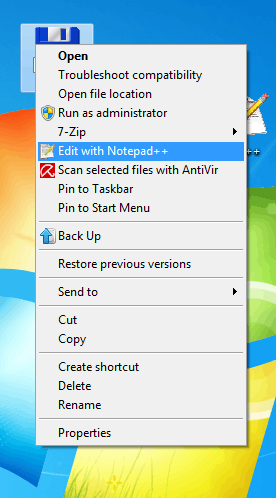
How do I do that?
35
10
I want to remove Notepad++'s annoying shell integration when right-clicking a file in Windows.
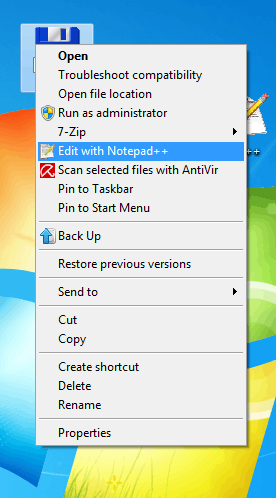
How do I do that?
19
If you are weary of editing the registry you can try ShellExView which is a free application that allows editing of Shell Extensions.
Shell Extensions are in-process COM objects which extends the abilities of Windows operating system. Most shell extensions are automatically installed by the operating system, but there are also many other applications that install additional shell extension components. For example: If you install WinZip on your computer, you'll see a special WinZip menu when you right-click on a Zip file. This menu is created by adding a shell extension to the system. The ShellExView utility displays the details of shell extensions installed on your computer, and allows you to easily disable and enable each shell extension.
1+1 but ShellExView is the name. – harrymc – 2009-10-19T11:37:27.213
33
Here's the non-registry, non-download way to uninstall the Notepad++ shell extension. Using the Command Prompt as an admin, run the following:
cd "\Program Files (x86)\Notepad++"1regsvr32 /u NppShell_06.dll2To make this change active, you may need to restart explorer.
You can also reinstall the extension and get customization options:
regsvr32 /i NppShell_06.dll
1: If you use 32-bit Windows or installed Notepad++ in a different folder, the path may be different.
2: NppShell_06.dll is the correct filename for the most recent version of Notepad++ (6.6.9). If NppShell_06.dll is not found, you may have a different version.
1Perfect, quick and easy solution. Thank you (+1). I updated it to current (6.6.9) version of Notepad++. Waiting until it is peer reviewed. – trejder – 2014-09-23T17:24:17.497
@Chris. I see that you completely misunderstand the idea of sharing knowledge and allowing others to change your own answer or question, since you destroyed my answer and put... this in place of it. These are fundamentals of Stack Exchange, so pity, that you don't get it... – trejder – 2014-09-23T18:55:43.380
1That's a rather dramatic response, don't you think? I'm happy to explain over chat why I added further changes in addition to the ones you made, if you'd like to talk about it. – Chris – 2014-09-24T20:41:40.860
When I run the install command I get a success message, but there is still no context menu entry after I restart explorer.exe - and when I run the regsvr32 /i NppShell_05.dll command again, there is no more tick but a filled box against the option again... Any ideas what registry keys I need to add manually to make it work for Notepad++ 6.4.5? – Christian – 2015-04-22T10:51:06.243
@Christian not entirely sure what "no more tick but a filled box against the option again" means, but did you run it as an admin? – Chris – 2015-04-22T16:48:32.010
1@Chris: I'm not sure what I did. I think I eventually realised I had two dll files, NppShell_05.dll and NppShell_06.dll, available. In the end, it suddenly worked. The command prompt was in admin mode throughout, though... – Christian – 2015-04-22T22:38:39.827
I had to search to find the .dll, but it worked – Umber Ferrule – 2019-11-12T16:47:50.370
3Don't forget to restart explorer to make this change effective. – Patrick Szalapski – 2012-12-04T19:37:00.483
1It's NppShell_05.dll for the most recent version (v6.5.4). – Paul – 2014-02-24T17:58:25.103
21
Open the registry editor (Start->Run) and type in "regedit".
Navigate to the following key:
HKEY_CLASSES_ROOT\*\ShellEx\ContextMenuHandlers
You will see the key "Notepad++". Simply delete it.
HKEY_CLASSES_ROOT consolidates entries from HKLM and HKCU. If there are permission issue with HKLM, it will disallow deleting the key. I worked around this, by creating same key in HKCU with different (invalid) default value. – industryworker3595112 – 2016-01-11T06:40:57.433
Under ContextMenuHandlers the key could be named not exactly Notepad++, but some variation of it, so do the "fuzzy" matching.
(e.g. "ANotepad++64") – industryworker3595112 – 2016-01-11T06:41:51.107
Hum.. thanks! i deleted a file ANotepad++64 – KingRider – 2016-06-28T12:01:57.710
can't believe there isn't a flag for this in the program's preferences... That's pretty irritating – Some_Guy – 2019-10-11T13:15:21.573
2It's one of the things I like about Notepad++. To each his own. – Brad Patton – 2013-02-15T01:10:43.190