1
4
Is there any way I can rename the installed programs in Programs and Features section of Control Panel in Windows 7?
1
4
Is there any way I can rename the installed programs in Programs and Features section of Control Panel in Windows 7?
5
I will post my big article on this, the information is there even though it does not spell it out.
Here is a little article I have been working on, and although it does not address your question directly, it might be useful. Just pay attention to the registry keys I mention and you can generally delete them, as well as the C:\Program Files\Application folder to trick the installers into think
Everything You Wanted to Know about Add / Remove Programs in Windows. Have you ever wondered how Windows presents and uses the Add/Remove programs? Or perhaps you have the need to enumerate these values yourself? Here is some useful information on how it works, how to use it and some neat tricks you might enjoy.
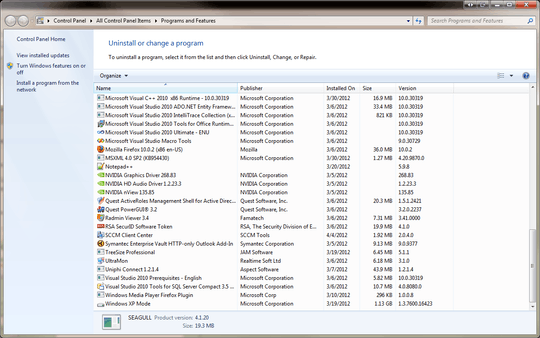 Everything you see in add and remove programs (XP, Vista, 7 confirmed) is written to the registry at **HKLM\SOFTWARE\Microsoft\Windows\CurrentVersion\Uninstall** as a subkey.
Everything you see in add and remove programs (XP, Vista, 7 confirmed) is written to the registry at **HKLM\SOFTWARE\Microsoft\Windows\CurrentVersion\Uninstall** as a subkey.

For example, I have the subkey CutePDF Writer Installation with the keys and values:
Now, of interest here is the UninstallString value. When you click “uninstall” in Add/Remove programs, what it does is call this value and run it. You can do the same manually, for example with CutePDF if you run “C:\Program Files (x86)\Acro Software\CutePDF Writer\Setup64.exe /uninstall” from either the Run line or the command prompt, you will get the uninstaller. You could also find additional uninstall options by running the command with the /? Switch, or run the following from the cmd prompt:
Cd C:\Program Files (x86)\Acro Software\CutePDF Writer Setup64.exe /?
Note, this is a bad example as the switch does not return anything! But generally this will work or you can just call the unistaller manually this way. Now, let’s look at a possible problem with the Uninstall list, you will see some files that names in this format: {AFF7153F-C4AA-4C48-AEE9-8611D276CE86}
This is how a MSI installer writes its name to the Registry, instead of writing the friendly name an EXE installer writes, it writes its GUID.
This is not really a problem, as much as a difficulty in reading the keys. There are couple ways to read through these. One, there is a Value Name DisplayName that will have the more friendly value of (in this example) Quest ActiveRoles Management Shell for Active Directory (x64).
Another approach, is Windows writes a “compressed and hashed” version of the GUID to another part of the Registry.
To Hash the value, take the GUID {AFF7153F-C4AA-4C48-AEE9-8611D276CE86} and reverse each set of hex values. AFF7153F becomes F3517FFA, C4AA becomes AA4C and on down the GUID until you have the following: {F3517FFA-C4AA-84C4-9EEA-68EC672D1168}
Now, drop the {, -, and } to get F3517FFAC4AA84C49EEA68EC672D1168 You now have the compressed and hashed GUID that you can compare to another key.
You should now be able to find this new GUID at the following location in the Registry: HKEY_LOCAL_MACHINE\SOFTWARE\Classes\Installer\Products
And sure enough, there she is: 
With the following keys:
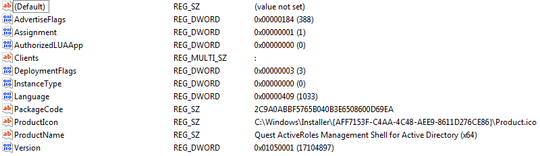
Again, you can then look in ProductName for the name of the application.
Bonus tip: You can launch the Add/remove programs by typing appwiz.cpl into the start search, run line or a command prompt.
I am not sure why someone downvoted this...? – Austin T French – 2013-03-28T00:00:04.217
It isn't clear whether the goal is to rename various installed programs or the Control Panel app name. The two answers appear to have interpreted the question differently. The acceptance of the concurrent answer provides a clue to the OP's intention, but it could have been accepted because it was generally useful, enough of a clue to lead to a solution, and/or possibly to reward the effort that went into the answer. I'm voting to close the question as unclear to avoid attracting mixed answers due to ambiguity. – fixer1234 – 2015-05-18T17:32:51.930
1I did answer this, although I urge caution with this, as it is hard to say what programs interact in what way with this information – Austin T French – 2013-03-27T14:25:05.507