322
153
Periodically when I select a menu command, the label or selected option gets "stuck" on screen and won't go away. I can close all open applications, including whichever one I was using when it got stuck, but it still won't go away.
In the screenshot below, I opened an new instance of IE just to show how the label stays on top. The label was not created by this instance of IE.
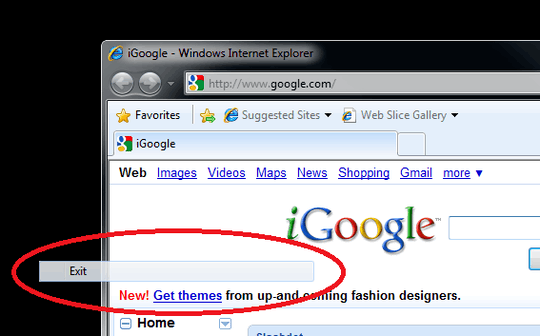
(I added the circle in MS Paint. That part isn't stuck.)
The label that gets stuck is the first menu command I select in IE. If a label is already stuck, a new one does not get stuck (regardless of which instance(s) of IE are involved). Based on this knowledge, I now just open IE on my secondary monitor, carefully open the context menu so the Properties command is in the bottom corner, and click it. This is not a solution.
The floating label never moves and is transparent to mouse input (if I click it, it's as if I clicked the item behind it).
The label does not go away if I close all running applications. I haven't tried stopping services or closing system tray items like Live Mesh.
The label does go away if I change the screen resolution and then change it back.
Any ideas how I can stop this from happening? It's happened a half dozen times and it's becoming quite disrupting to my work.
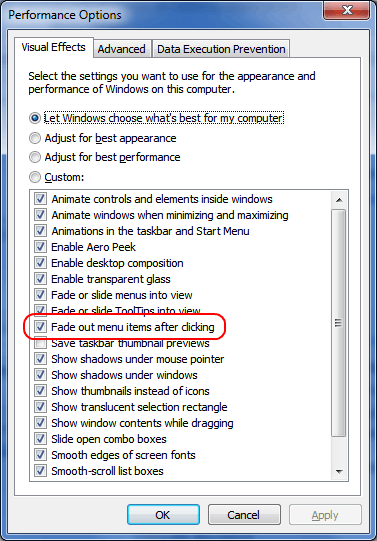
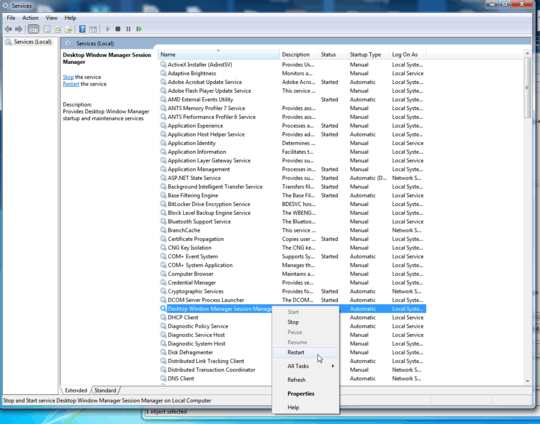
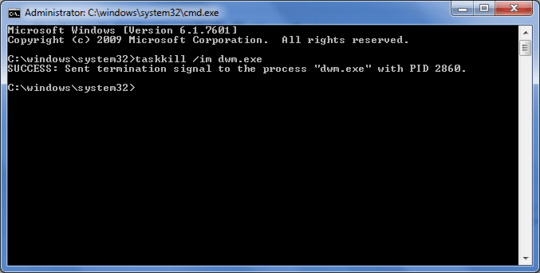
(reading this post with a ghost menu item floating over it) I think it's in core Windows actually, as I have had this happen with PDF reader's main menu and Windows Explorer context menu. A fix for this is switching resolution back and forth, but it's only a temporary fix to get rid of the ghost. – Stijn de Witt – 2015-06-18T00:05:46.517
This seems never fixed. It happens on my Surface Book 2, running Windows 10 17134. (I choose to stick with this version because there are more severe kernel bugs with new versions.) The bug can be temporarily worked around by killing
dwm.exe. It can be otherwise worked around by disabling Intel UHD 620 or "fade out menu items after clicking". Anyway, those are workarounds, not fixes. I will always lose some functionalities for them. Sad. – FrankHB – 2020-02-05T13:09:51.380Thanks for the resolution change - it does work even when actually not changing it (moving slider to something and move it back). Works great! – pimvdb – 2011-09-18T11:14:30.617
1I had this happen a LOT in the betas of Win7, particularly when executing in a VM. It doesn't happen anymore, but I'm not sure exactly when it changed.
I suggest updating your video card driver and, one by one, disabling startup programs until it stops. I think it was either my driver, UltraMon, or WinSplit Revolution, but never narrowed it down. – OwenP – 2009-10-18T17:43:34.403
1I have some programs do that in Vista. I don't have a solution. – Henk – 2009-10-18T22:05:16.753
Happened on Win7 SP1 – Sakher – 2013-05-30T16:31:31.333
20Happens. Start - Run - "tskill dwm" or kill DWM.EXE from task manager, it will restart instantly with menu items gone. – Петър Петров – 2013-10-07T18:47:34.060
Just started happening on my Laptop and my Desktop all the time since some recent Windows update. So annoying. – Jotham – 2013-12-22T05:23:55.067
@Jotham: Yes, same for me. This solution fixed it.
– awe – 2014-01-02T10:42:36.9031Happened to me some minutes ago. It wasn't a tooltip, but a menu item stuck on screen when IE11 devtools crashed. The
tskill dwntrick didn't work, while changing the color depth did. – MaxArt – 2014-01-15T14:56:27.1131Internet Explorer 11 seems to be a big offender of leaving these ghost menu selections on the screen. – Matthew Lock – 2014-03-20T01:04:09.900