You can edit your settings through the GUI: ....But that may be too simple.....
Administrators can use group policy to perform most of the same actions. See this KB Article
][1] http://support.microsoft.com/kb/927367
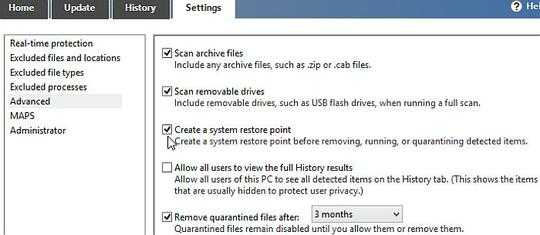
Unlike Microsoft Security Essentials, Windows Defender has no configuration options for scheduled scanning in its GUI (Graphical User Interface), but you still might want to automate quick or full scans.
To do that, open Settings Search using keyboard shortcut Windows Key+W, type "schedule" into Search box and click Schedule tasks.
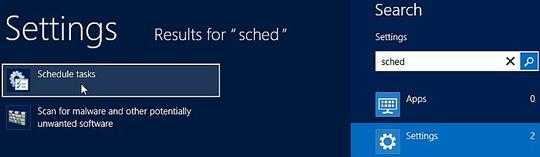 Touch screen owners should first swipe in from the right edge of screen - this opens Charms bar where you can click the Search icon.
Windows 8, Start screen, Settings search. To schedule Windows Defender tasks, type "schedule" into Search box. Then click "Schedule tasks".
Touch screen owners should first swipe in from the right edge of screen - this opens Charms bar where you can click the Search icon.
Windows 8, Start screen, Settings search. To schedule Windows Defender tasks, type "schedule" into Search box. Then click "Schedule tasks".
Right-click Task Scheduler (Local) on the left side and select Create Basic Task.
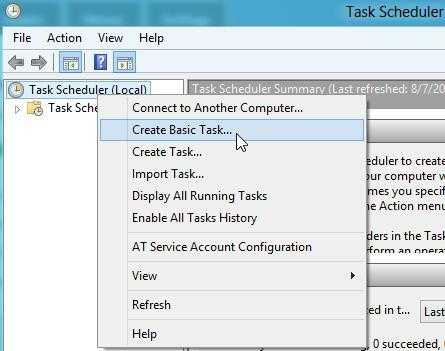
Create Basic Task Wizard opens. Type a descriptive name for the scanning task and click Next.
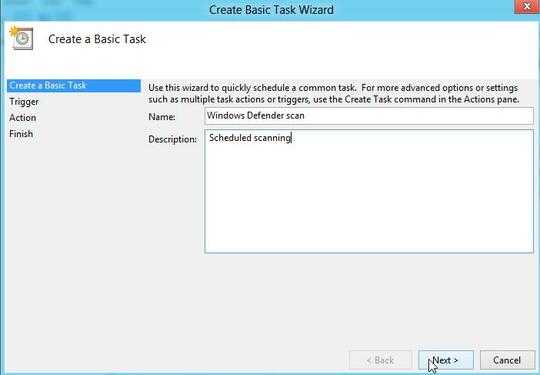
If you want to run quick weekly scans, set the frequency to Weekly. As full scans take long to complete, you should use Monthly for these instead.
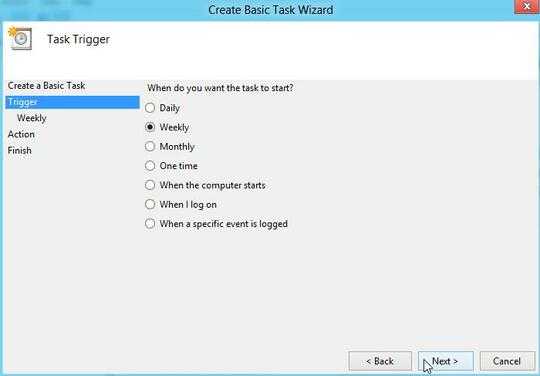
Set a weekday and time for quick scans, or all months, a day and time for full scans.
Because you cannot limit CPU usage, choose a time when your PC is most probably turned on, but not in very active use - during scanning, your computer slows down.
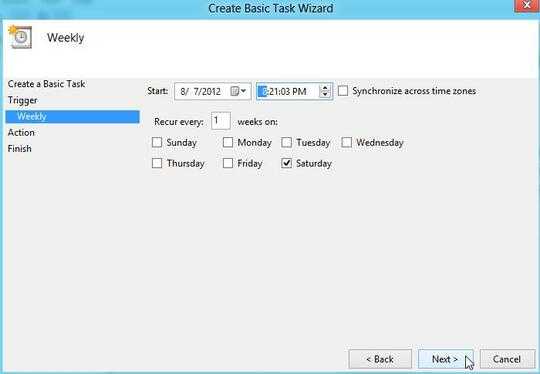
In action selection, the default Start a program is fine.
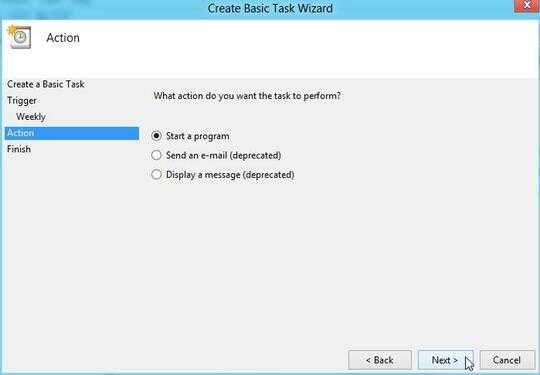
Click Browse.
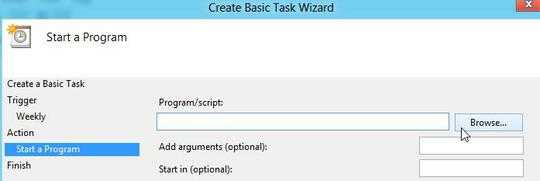
Navigate to C:\Program Files\Windows Defender folder and double-click MpCmdRun.exe. This is the executable file that allows performing common tasks in Windows Defender.
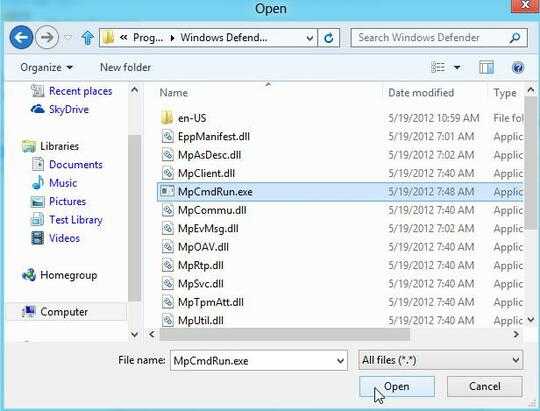
To schedule a weekly quick scan, type "-Scan -ScanType 1" into Add arguments (optional) field. To perform a full scan, type "-Scan -ScanType 2" instead.
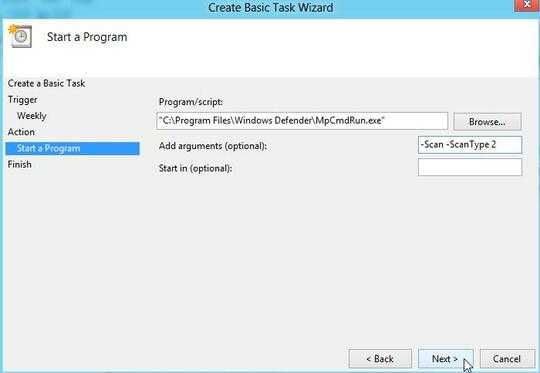
We're almost finished here. Enable the Open the Properties dialog for this task when I click Finish option before clicking Finish.
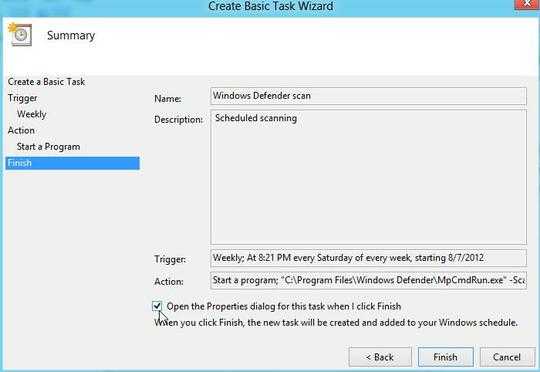
In the General tab of the Task you just created, tick the Run with highest privileges check box. This allows Windows Defender to run with elevated rights and ensures all malware really is removed.
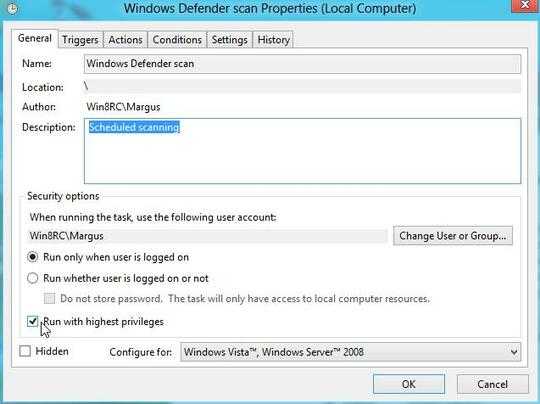
Open Settings tab and turn on the Run task as soon as possible after a scheduled start is missed option. If your computer is turned off or you are not signed in at scheduled time, the scanning will start after you log in to Windows the next time.
Click OK to close the Task Properties window.
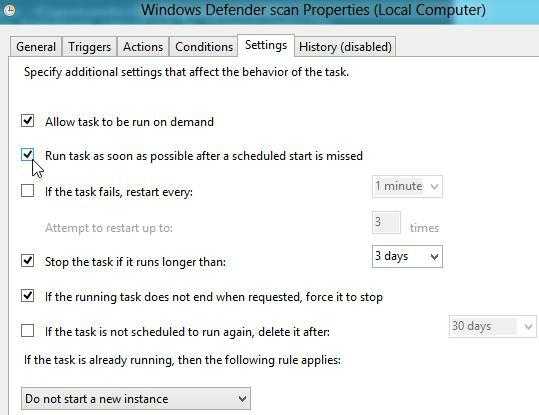
At scheduled times, a black Command Prompt window appears. It will close automatically after the scanning is complete.

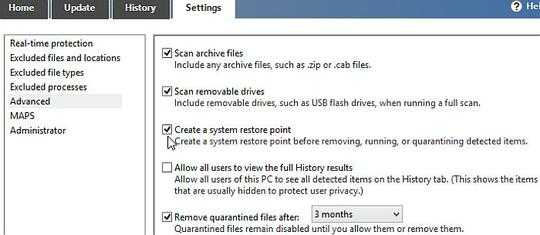
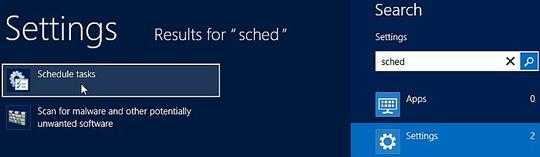 Touch screen owners should first swipe in from the right edge of screen - this opens Charms bar where you can click the Search icon.
Windows 8, Start screen, Settings search. To schedule Windows Defender tasks, type "schedule" into Search box. Then click "Schedule tasks".
Touch screen owners should first swipe in from the right edge of screen - this opens Charms bar where you can click the Search icon.
Windows 8, Start screen, Settings search. To schedule Windows Defender tasks, type "schedule" into Search box. Then click "Schedule tasks".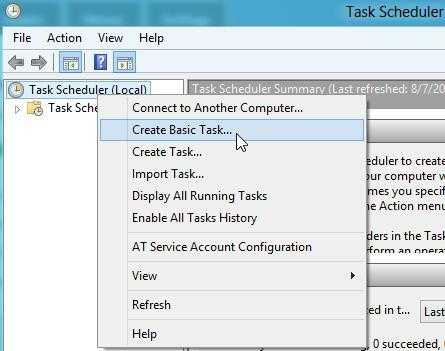
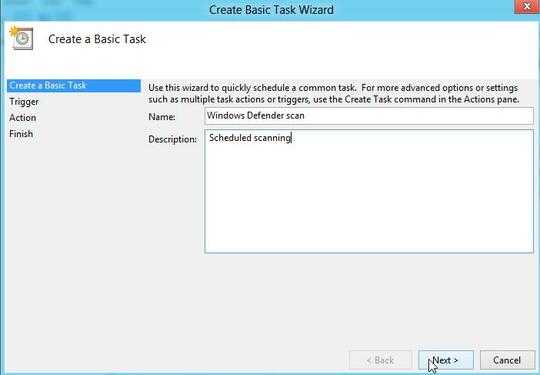
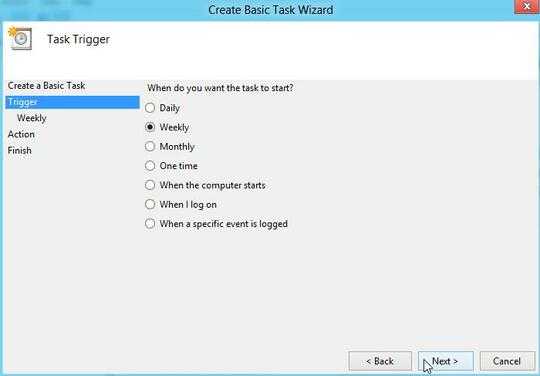
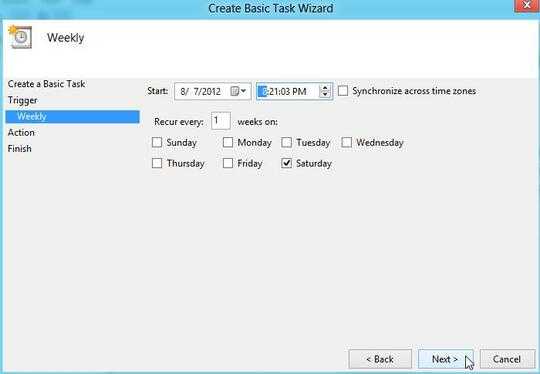
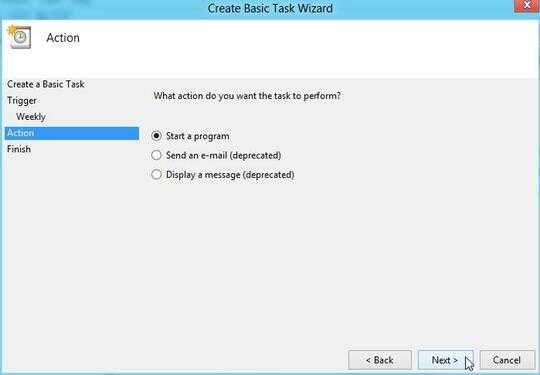
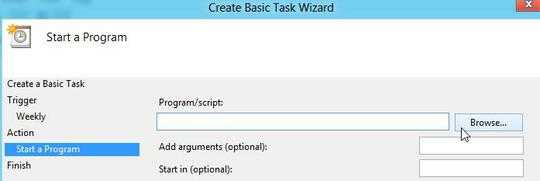
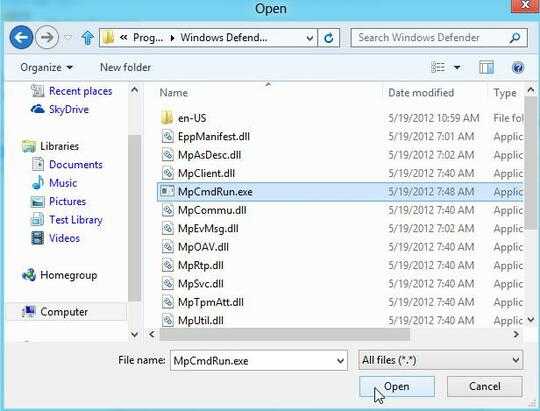
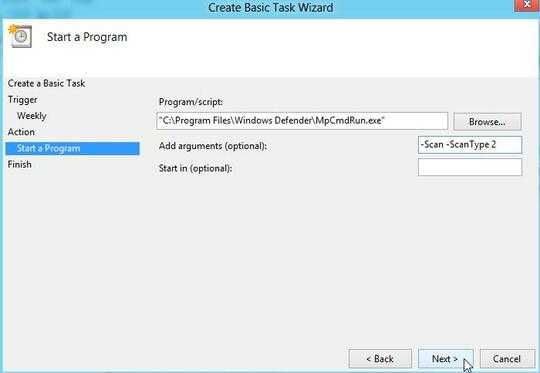
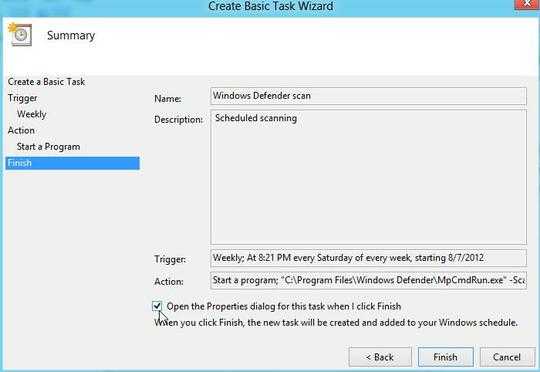
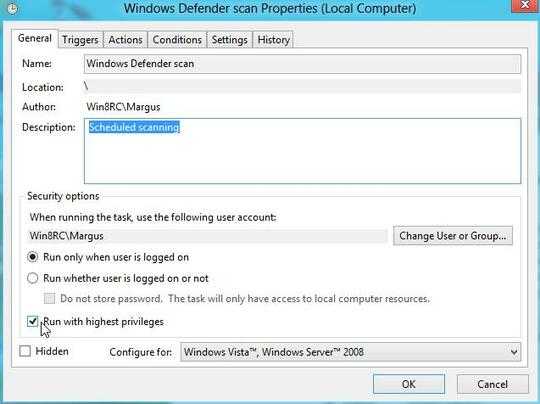
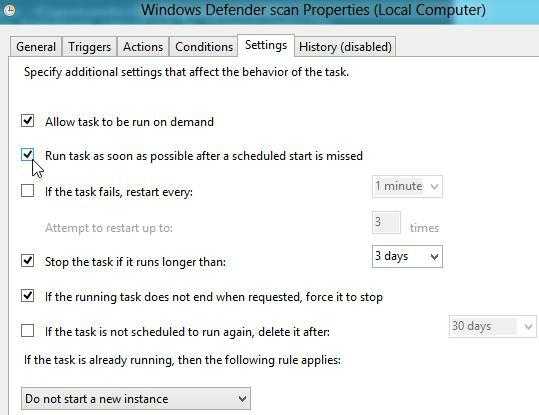

1External links can break or be unavailable, in which case your answer would .be just a hint. Please include the essential information within your answer and use the link for attribution and further reading. Thanks. – fixer1234 – 2016-06-18T19:46:13.360
@fixer1234, sorry, I thought the name of the script was the essential part. I'll try to improve it. Thanks for the feedback. – Bob – 2016-06-21T15:21:42.240