16
5
Bookmarklets, such as SuperGenPass don't have favicons, because they are javascript: links and Firefox doesn't know where it would obtain the favicon from. Is there any way to add a favicon to a JavaScript bookmarklet?
16
5
Bookmarklets, such as SuperGenPass don't have favicons, because they are javascript: links and Firefox doesn't know where it would obtain the favicon from. Is there any way to add a favicon to a JavaScript bookmarklet?
2
Pelms' suggestion led me to find the possibly-related Favicon Picker 3, which works better on Mac OS X.
Not available for Firefox 31 – Chandrayya G K – 2014-08-19T05:32:50.217
Works fine for me on Windows 7 x64 too – CAD bloke – 2010-05-30T23:24:09.207
Doesn't work any more. Dead link; extension unavailable. – ashleedawg – 2019-12-17T23:10:54.377
7
You can try this trick:
Find a normal link (without JavaScript) for the website with the correct favicon.
Add that link to your bookmarks toolbar as a normal bookmark.
Finally, change the properties of the bookmark you just added and change the location to be the actual JavaScript bookmarklet you want (you want the location from the bookmarklet that doesn't have the favicon).
Now you've turned the bookmark from step 2 into a bookmarklet with the desired favicon and JavaScript.
1This doesn't work anymore. As soon as the bookmark's location is changed, the icon updates (which, in the case of a javascript bookmarklet, is the generic "globe" icon) – ashleedawg – 2019-12-17T23:04:13.790
6
The Favicon Picker 2 extension will let you do this.
How to Use: Just right-click any bookmark and select "Properties,"
then click "Browse..." to select an icon or paste a URL to an icon.
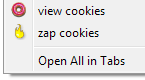
Also, you can uninstall the extension when you're done and the icons will remain.
Unfortunately, the extension has been incompatible with the latest version Firefox, at least since May 2015, at most today. – thenonhacker – 2015-07-20T05:55:02.020
Doesn't work any more. Dead link; extension unavailable. – ashleedawg – 2019-12-17T23:10:37.250
Mucks up some other dialogs on Mac, but I was able to install the extension, set an icon, and uninstall it. Is there a way to change this using about:config or the like? – Drew Stephens – 2009-10-19T14:58:07.943
-1
You can do this with userChrome.css:
about:supportchrome, then file userChrome.cssI use this style:
:root {
--amber: #FFC000;
--chartreuse: #B2D733;
--magenta: #BF1449;
--teal: #158466;
--vermilion: #FF4000;
}
#PlacesToolbarItems image {
padding-top: 16px;
}
#PlacesToolbarItems toolbarbutton:nth-child(5n+1) image {
background: var(--teal);
}
#PlacesToolbarItems toolbarbutton:nth-child(5n+2) image {
background: var(--chartreuse);
}
#PlacesToolbarItems toolbarbutton:nth-child(5n+3) image {
background: var(--amber);
}
#PlacesToolbarItems toolbarbutton:nth-child(5n+4) image {
background: var(--vermilion);
}
#PlacesToolbarItems toolbarbutton:nth-child(5n+5) image {
background: var(--magenta);
}
If you want to use images, you can; just put them in same folder, then link like this:
background: url("something.png");
Doesn't work, as far as I can tell. What is it supposed to do? Change the color of every 6th to 10th icon? – ashleedawg – 2019-12-17T23:27:10.267
-1
The easiest way is to hijack a bookmark. Just bookmark a page that has a favicon that you want to use. You may need to click on the bookmark to have it load the favicon from the site that it links to. Once you have the favicon, then, go to the bookmark, right click, and choose properties. You can then change the "location" to the javascript code for the bookmarklet you want to have associated with the favicon. Tip: To differentiate a bookmarklet from a bookmark, I change the "name" in the properties tab to whatever preceeded by M:, so for example, if the bookmarklet was for creating a shortened URL using goo.gl, I would name that "M:Goo.gl"
Doesn't work Neither the answer, nor the "tip" have worked, for years. – ashleedawg – 2019-12-17T23:07:57.870
1Amigo, is this answer substantively different from the answer by URLParser.com? – Mr.Wizard – 2012-07-01T08:11:53.213
-2
Edit HTML, add ICON="data:image/png;base64,..." to your bookmarklet, i.e.
<DT><A HREF="javascript:(function(){ ... })();" ICON="data:image/png;base64,iVBORw0KGgoAAAANSUhEUgAAABAAAAAQAgMAAABinRfyAAAABGdBTUEAALGPC/xhBQAAAAxQTFRFAQMAXV9chIaDx8nGZHRYHgAAADhJREFUCNdjYAAD8QkMDFz//zcw8P//f4CBNTTUgYHbZvMB3AS7TfEBBq5VqxpAxAQGztCwALBBALHhF442ZwQdAAAAAElFTkSuQmCC"></A>
Works in Firefox as of now.
Tried it, it did not work – ctrl-alt-delor – 2017-10-06T18:35:46.200
Doesn't work any more... (HTML tags cannot be used in the bookmark location.) – ashleedawg – 2019-12-17T23:13:51.273
None of the answers seems to work anymore. – ashleedawg – 2019-12-17T23:28:17.193
I don't think this is possible, but if you find a solution I'd certainly like to know (I have 100's of bookmarklets) – scunliffe – 2009-10-18T02:09:45.163