9
2
I'm using an ethernet cord to connect to my internet and it has been working well until Thursday morning when I turned on my laptop (Windows 8) to see a yellow triangle sign in the bottom right hand corner, in front of the ethernet connected symbol. Since then I haven't been able been able to access the internet from my computer. When I hover over it, it says that it is an "Unidentified network" and there is "No internet access". I've run the Windows 8 troubleshooting and it says that the problem found was ""Ethernet" doesn't have a valid IP configuration", but I'm unsure how to fix it.
I'm thinking that the problem is to do with my computer rather than my network, because I've tried another laptop (Windows 7) through the same ethernet cable and connection and the internet works fine on the other laptop. I've tried so many fixes that I've found online, with none of them actually working. Yesterday I even tried a full system reset, where I re-installed Windows 8, re-partitioned and wiped everything off the hard drive, but it still appears have the exact same problem.
Today I also purchased and tried a new ethernet cable which didn't work, so I then purchased a USB to Ethernet adapter, to make sure that it wasn't my ethernet port on my laptop that was faulty. That didn't work either, and the same problem still remains.
I feel like I've tried everything, so can someone please help me?
 + X button.
+ X button.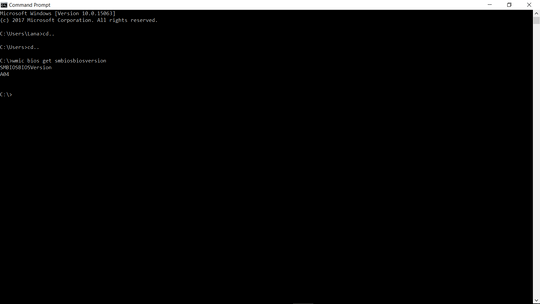
1maybe you have defected or failed Ethernet port on your laptop. did you check internet via WiFi? because if WiFi works fine there is no software issue. – Kaveh – 2013-03-16T09:35:12.503
1Hi Kaveh. Yes, WiFi seems to work fine when I connect through a hotspot from my phone. The network I'm trying to connect to is only available through ethernet however. I thought about that, but if it's only a faulty ethernet port, shouldn't using a USB to Ethernet adapter work then? – Xuzuno – 2013-03-16T10:07:55.327