If in Windows 7, open up Default Programs. Press Start and type Default Programs. Click on "Associate a filetype or protocol with a program".
Once that finishes discovering filetypes, select the file type you want to change the default program for and select "Change program". Choose the program from the list and Accept.
If Windows XP, Click on the "My Computer".
Click on the "Tools" tab along the menu bar.
Click on the "Folder Options" option.
Click on the "View" tab.
Make sure the "Hide extensions for known file types" is unchecked, so you can see the full filenames in Windows XP, including file type associations.
Click "OK" and close the "Folder Options" window.
Right-click on a file you wish to change.
Click on the "Properties" option in the right-click context menu.
Click the "Open with..." button in the "Properties" window. Note that the file may already have a file type association saved for it (it will display the icon of the associated application). Be aware that the button may be captioned "Change..." instead of "Open with...," depending on the version of Windows XP you are using.
Click on an application to choose a different file type association for your selected file type. You may also click "Browse" if the application you wish to use for your new file type association is not listed.
Click "OK" once you have chosen a file type association.
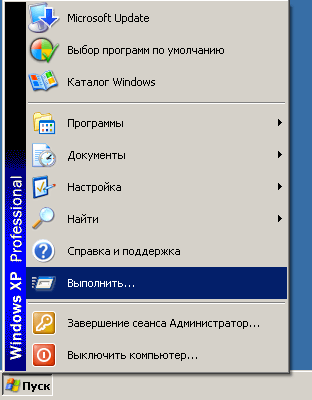

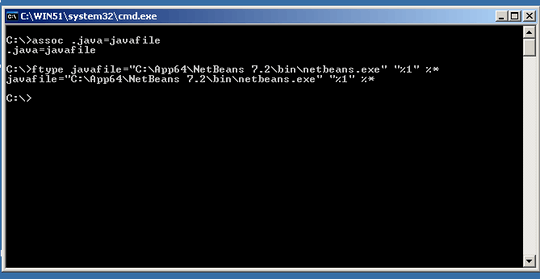
3What do you mean it doesn't work? You should see an option, "Choose default program ..." and if you click that, an option for "Other Programs", which if clicked (at the down arrow), will list every application that's installed. If that's not enough, you can click the "Browse..." button and choose anything you like. If that's not working, can you paste an screenshot of what you see instead? – Nicole Hamilton – 2013-03-10T15:37:40.640
Which version of Windows are you running? – Josh – 2013-03-10T17:08:42.043
7 and XP, Josh R. – Eamon Moloney – 2013-03-10T17:12:18.630