0
Hi can I resize layer which contains some image, but leave the image size intact? In other words just change layer boundaries.
0
Hi can I resize layer which contains some image, but leave the image size intact? In other words just change layer boundaries.
0
You can resize the canvas, but not the layers, unless the image itself is on a separate layer on top of the layer that needs resizing.
2
Layers don't have boundaries except for the image that is contained on them. This makes it difficult if you want to copy and paste a selected region of an image with much transparency, because, basically, photoshop will not copy extraneous transparent pixels. It will create the boundaries based on the furthermost corner pixels contained within the selected region. And if you try to copy only transparent pixels, it won't let you! If you're working with an image without transparency, then you probably wouldn't have this problem.
2
I personally use GIMP for that one feature. If you open the image in GIMP and then right click on the layer you have an option that says 'Layer to Image Size' this will change the size of the layer's boundary to the size of the canvas. This is a very useful feature of gimp that I am yet to figure out how to do in Photoshop, I am using CS3 and it might be a feature added in a later version of Photoshop perhaps. Any way, happy hunting, namaste :)
Also useful in GIMP, you can adjust the layer boundaries to it's contents instead of resizing to the whole canvas size using this option: Layer / Autocrop layer. Greetings (= – Metafaniel – 2016-05-06T20:53:30.823
0
You mean crop? Use the crop tool, it's the fourth tool down on the left hand side of Photoshop.
It doesn't resize, it merely cuts off blankspace, well it CAN cut into the image as well, but why do that on purpose?
~Edit~ cropping only allows you to downsize.
for enlarging the layer, I always just copied the images I wanted to the clipboard with control or command c, then made a new layer of the proper size, the control/command v.
0
I think you may be trying to do something that you really don't need to do. In Photoshop a layer doesn't have a canvas size, you will be able to add graphics to any part of your layer as long as it's within the image canvas (file dimension).
Below are three screenshots, they show what will happen to the 'imaginary' canvas size of a layer. If you simply add graphics to a layer, for instance by merging layers, you will expand the layers 'imaginary' canvas size.
Layer A: canvas size
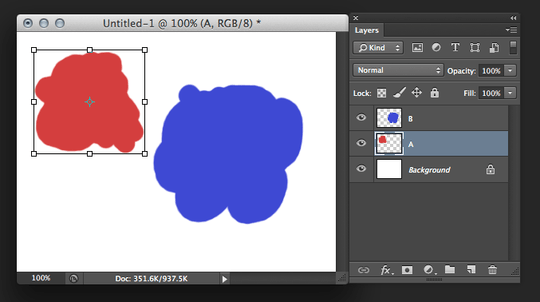
Layer B: canvas size
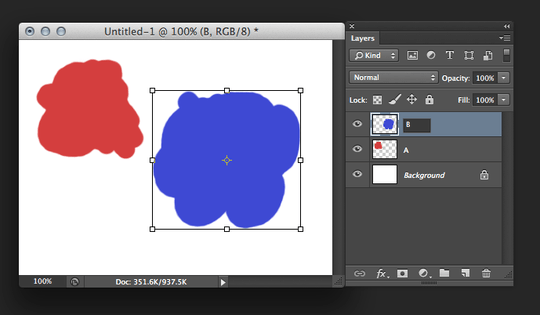
Both layers merged: canvas size
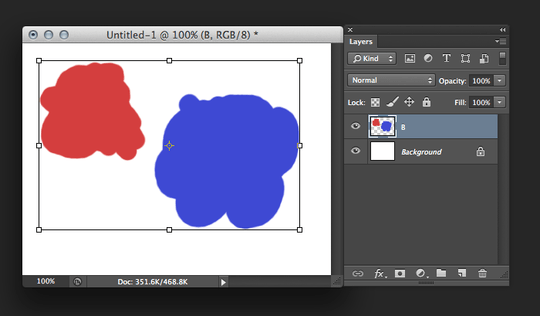
Hope that explains it.
-1
Convert the images to smart objects before resizing the canvas.
2Can you expand your answer a little to explain how to do that? Thanks. – fixer1234 – 2015-04-02T18:09:56.287
-2
There really is no such thing as changing the canvas of a layer, but you can change the canvas size of the whole document.
Choose Image->Canvas Size
You'll get a dialog, enter the desired size, hit OK and WALLAH! You have now increased the size of your Photoshop canvas!
So I am looking for the way to resize the canvas of layer, even with placing additional layers, masks. – Pablo – 2013-03-09T15:56:06.783