2
My MacBook came with OS X Lion pre-installed. I then downloaded and installed Mountain Lion on the same partition for free, when it was launched.
Now I need to install OS X Lion (10.7) in order to use Firemonkey with it (Xcode 4.2) and I can't find the image/recovery partition/download on app store for installing 10.7 on another partition...
How can I get it? I tried downloading a retail dmg etc, with a bootable pen drive, bootable partition etc and it doesn't work...
Am I missing something? is there an official way through apple to re-install 10.7 since I actually "own" it?
Well, I did get a Lion image from a friend and burned it to a DVD following the steps. when I booted in verbose mode it said:
This Version of Mac OS X is not supported on this platform! reason: Mac-6F01561E16C75D06.
But my MacBook Pro came with OS X Lion, so I don't fully understand why such message would come up.

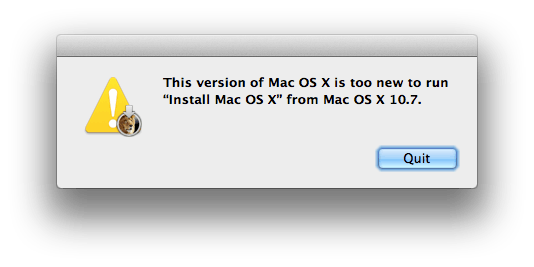
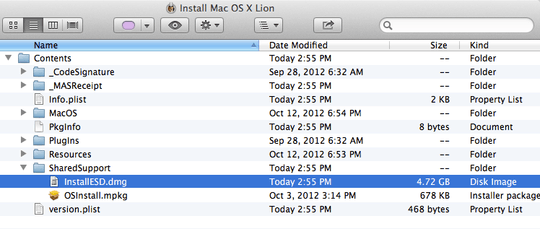
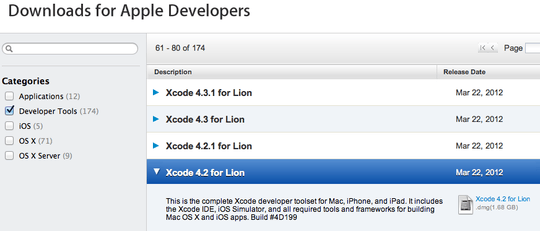
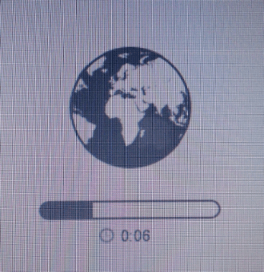
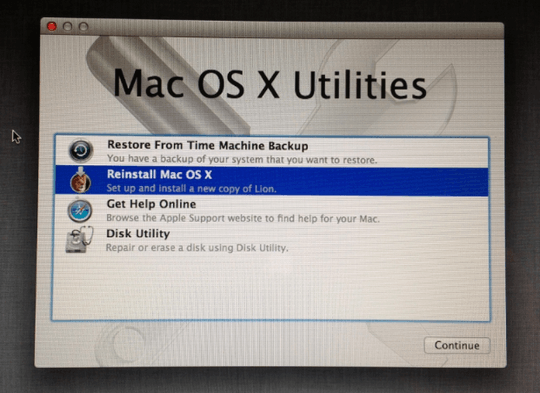
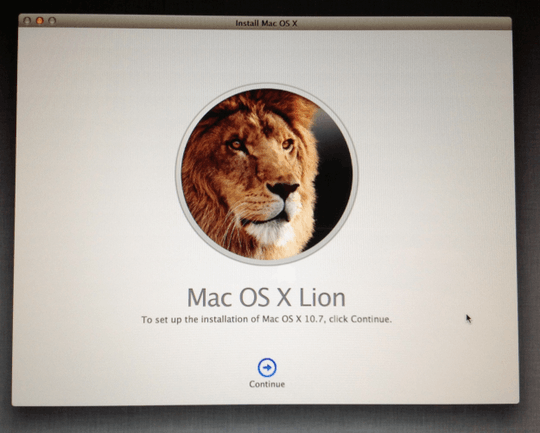
I would vote up but still can't because of my points... :-/ Well, your answer is very complete, organized and clear BUT even thought my MacBook came with OSX 10.7 there is no link for download on the AppStore... I will try burning the DVD (I tried putting the image on a small partition and booting through it but it didn't boot) – Jake Armstrong – 2013-03-10T08:50:26.880
Well, I did get a Lion image from a friend and burned it to a DVD following the steps. when I booted in verbose mode it said: This Version of Mac OS X is not supported on this platform! reason: Mac-6F01561E16C75D06 – Jake Armstrong – 2013-03-10T12:03:23.770
I'm glad you found my answer useful, I appreciate your first comment. As for the error message you get, see the explanation in my answer. I also found a workaround and added it to my answer, I hope it will work for you, take a look at it. – jaume – 2013-03-10T22:59:59.110
Once again, great answer! So, my plans were/are to install on a separeted partition, is that ok? My mac still works fine and I did not delete the recovery partition (which contains mountain lion) do you think I will be able to download "regular lion" through the process you described? Thanks again for the excelent answer! – Jake Armstrong – 2013-03-11T06:26:57.030
Thank you, yes, you can do that, and I think it will work fine. Just install Lion on the spare partition, as explained in http://osxdaily.com/2012/02/19/dual-boot-os-x-10-7-lion-os-x-10-8-mountain-lion/ and http://www.wikihow.com/Dual-Boot-Mac-Os-X-Lion for details. Again, first back up your Mac!
– jaume – 2013-03-11T08:18:22.620the same friend got me a different version 10.7.5 and it worked fine... ends up the first one he gave me was 10.7.4 and my MBP needed 10.7.5 minimum...
your solution also works perfectly, will grant you the right answer and again, great answer! – Jake Armstrong – 2013-03-13T12:55:41.000
That's great news, I'm glad I could help. – jaume – 2013-03-13T13:01:02.003