26
10
Basically, whenever I turn on my computer, it gets to the Starting Windows phase and just stays there. The startup animation still plays, yet it gets nowhere.
I have tried booting into safe mode, however it gets stuck at loading
CLASSPNP.SYS. It then freezes there and doesn't continue booting.I have tried booting into recovery mode from the hard drive, and it freezes after displaying the background image. I have tried booting from a recovery CD, which works, and I was able to use system restore. However, using system restore did not fix it, and it still is stuck at the
Starting Windowsscreen.I have tried booting a Windows CD (Windows 8 Retail Installer) to see if I could upgrade it to fix this issue, however that froze at a blank screen after it got past the boot logo.
I have tried changing around the BIOS settings (including resetting), to no avail.
I have tried re-plugging the internal PSU cables (this is a custom-built desktop), yet this has changed nothing.
I can boot into a loopback Ubuntu install on the same drive, which works fine, other than the fact that it has issues with some of the USB ports and the network card.
This system has worked fine for the past few months, completely stable, and nothing in the configuration has changed before this error started happening.
Startup Repairon the Windows recovery CD doesn't find any issues.Unplugging my secondary hard drive or swapping around memory doesn't change anything.
The hard drive itself is fine, it hasn't shown any signs of failure and once again, boots my other OS fine.
If anyone could help with this, that would be great. I can't seem to find any possible solution to this.
If it makes any difference, my system specs are as follows:
AMD FX-8320Gigabyte GA-970A-D34GB of DDR3Radeon HD 6870550w PSU
I'd like to not have to reinstall Windows, for I have more than a terabyte of data that I would have to back up if that becomes the only option.
EDIT: I have since tried the following:
Tried the solution involving restoring files from
RegBackup, which changed nothing.Tried testing everything with Hiren's boot CD, everything comes back as fine.
Tried disabling everything unnecessary in the BIOS and unplugging everything unneeded, it still hangs.
Tried swapping out every possible combination of RAM, it still has the same result. The RAM is not at fault it seems
Tried every GPU I own (which is many!) and it still hangs at the exact same place.
Tried minimizing the power consumption as much as possible, even using an old PCI graphics card. It still hangs at the same place in the same way, signifying that it's not the PSU at fault.
Tried resetting the BIOS again, still nothing.
Tried every possible combination of BIOS options, even downclocking everything, it still hangs in the same spot.
Tried upgrading the BIOS from version
FBtoFD, which changed nothing.
Based on this, I would conclude the motherboard to be at fault. Are there any other possibilities? I don't want to spend $150 for a new motherboard.
EDIT 2: This is what it gets stuck at when I try to boot into safe mode:
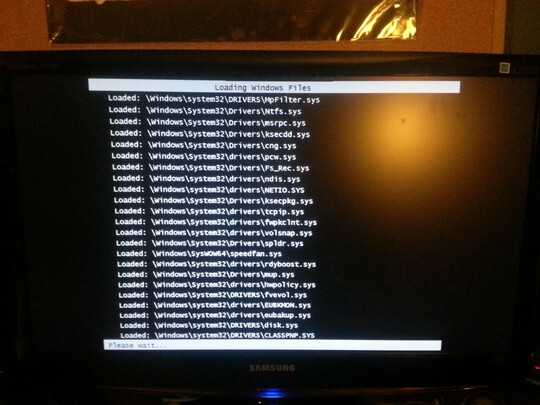
Note the slight graphical corruption at the top of the screen. No matter how I set up the system, this seems to be there. In addition, either it has stopped booting into safe mode now, or it takes upwards of 2+ hours, and I haven't left it running for that long.
Is your C partition take all the HD drive and you dont have 100 MB partition ? – Mohannd – 2016-10-04T02:21:15.137
3What's the longest you let it sit trying to load normally? Is there ANY HDD activity during this time? Also, when going into safe mode, the last thing Windows lists (CLASSPNP.SYS in this case) is the last thing it successfully loaded, so it's hanging on the 'next' thing (that it doesn't display). You say you drives are OK, how did you establish this? Did you run and disk checks to check the file system itself? Are there any "Found.000' type folders in the root of your drive? – Ƭᴇcʜιᴇ007 – 2013-03-02T20:50:45.080
To me it sounds like you're either not letting it finish doing whatever it's doing at boot (I'd wait upto ~20 minutes for things like finalizing changes you made before your last reboot), or you have disk/file system corruption (probably in your registry). – Ƭᴇcʜιᴇ007 – 2013-03-02T20:52:27.120
I already ran tests on the hard drives, and I got it to get into safe mode by leaving it for about an hour. It seemed to work fine there, however for some reason my wireless mouse's receiver only works in one of the USB ports. – Eli – 2013-03-02T23:31:15.407
I'm going to try leaving it for an hour or two on the main boot screen to see if I have the same luck as I had with safe mode. – Eli – 2013-03-02T23:31:45.330
1Can't believe so many people think it's a problem with ClassPNP... to make it's just a red herring. – user541686 – 2013-03-12T16:09:59.437
Why do you have SpeedFan.sys loading from SysWOW64? Aren't drivers supposed to be 64-bit? Or is it just in the wrong location? – user541686 – 2013-03-12T16:11:08.203
4I'll note what's written in the picture:
Loaded: \Windows\system32\DRIVERS\CLASSPNP.sys. ClassPnP was LOADED, and the problem is in the NEXT driver, which stucks. So, the half of the answers are NOT TRUE. – Jet – 2013-03-23T11:13:21.8371You guys are just making wild assumptions. One guy stated that his motherboard broke his CPU and that's what caused it. Yeah. Your computer wouldn't even load with a non working processor. Like I said, unhook any newly attached hard drives. – dev – 2014-04-21T08:51:44.717