16
4
I can't use the Windows 7 File Explorer search successfully. If I enter a search string, for instance car in the search box, I just get No files found, despite obviously having several files that match the string (blue_cars.jpg, carrot.gif) in the current folder. I have edited the search options so that both file names and contents are searched, even if they are not indexed.
What am I doing wrong here?
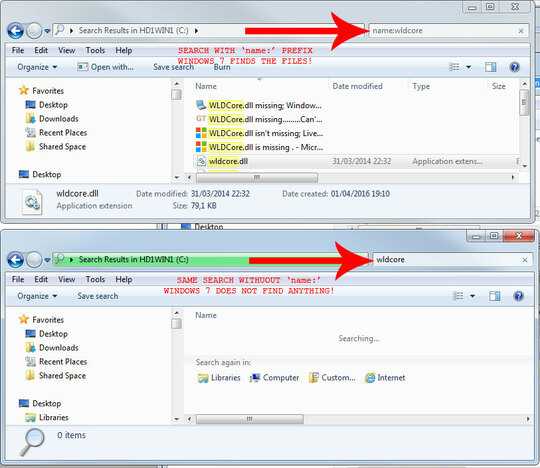
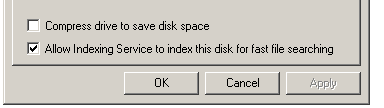
I am not allowed to post answer for some reason but I have an answer that worked for me.
Go to control panel and search for "find and fix problems with windows search" 2. When it pops up click "Advanced" click Run as Administrator 3. On the next screen hit "Files don't appear in search results" After running this, it immediately started indexing. – DisibioAaron – 2016-06-28T01:30:29.343