305
52
It seems that Mac OS X 10.6.1 Snow Leopard has a tendency to leave some windows off-screen at times, especially when I disconnect an external monitor from my MacBook. How can I move the window back on-screen when it's not possible to grab the title bar and drag it back onto the screen?
XvsXP.com recommends adjusting your screen resolution downward to have off-screen windows "snap back into view" and then adjust your screen resolution back to its original setting. In OS X 10.4 Tiger, I had a script that brought all off-screen windows back on-screen, but in my upgrades to Leopard and now Snow Leopard, I don't seem to have that script.
Any better solutions out there?

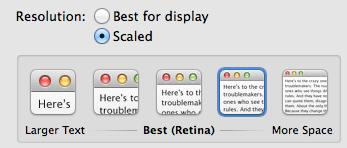
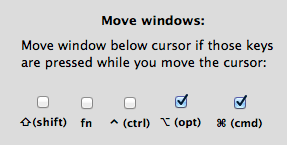

I was able to recover an x11 window by moving the spawning display over to the other side of an adjacent display. In other words, I had the following arrangement with my monitors [ 2 ][1], and the x11 window was spawning off-screen to the apparent left of [1]. By rearranging: [1][ 2 ], my x11 window correctly appeared on window [1]. I'm on OS X 10.10. – HAL 9001 – 2015-01-10T20:57:49.370
I've found that deleting the offending reference items from Interface Builder's plist sometimes helps. I've even tried to set the window's position via AppleScript with no luck. – None – 2010-08-16T05:28:15.277
You may want to check out a very similar question: Reset Mac OS X Windows Position after de-attaching external monitor
– Chealion – 2009-10-14T17:19:38.890