2
Setup
On my PC, I have a 120GB SSD (C:) for the operating system and a 2TB HDD (D:) for data. So, I've redirected my user folder from the usual C:\Users\%userName% to D:\Users\%userName% with the mklink /j command to create a directory junction link (see screenshots).
I've set up my PC this way for the following reasons:
- My SSD is simply too small to contain my user folder, so it has to be relocated
- If anything ever goes wrong with Windows, I can just wipe the OS disk and retain my user data
- If anything ever goes wrong with the HDD, I can still log in as administrator, as the account lives on
C:(this is probably a moot point, however, as Windows would probably log me on with full permissions but a temporary profile generated onC:)
Issues
Since I've done this, however, I've noticed some weird symptoms - every now and again, when I log on:
- All of my file associations will have been reset to default
- My Explorer window size will have been reset to default
- My startup settings will have been reset to default
- My system tray preferences will have been reset to default (see screenshots)
Normally, I'd conclude that this is because Windows can't load my profile and, therefore, my preferences and has, as a result, logged me on as a temporary user but:
- I'm not logged on as a temporary user
- All other user preferences are unaffected, notably:
- Task/superbar pinned items and position
- Context menus are correct
- All of my data is available
- Restarting the PC (maybe unnecessary) and logging back in will eventually correctly load my profile
Every few months, though, when I cold log in (that is, not resuming an already logged-in session) I will have been logged in as a temporary user and my user profile will be corrupted beyond recovery, so I have to entirely rebuild my user profile
Diagnosis
Unfortunately, I haven't been able to identify a pattern yet but I've been able to deduce a few things:
- It is not SSD-related. I've replicated the setup on my work PC (which has 2 HDDs)
- It is not because the entire user folder is redirected. I have since experienced with redirecting only subfolders of
C:\Users\%userName%\so as to leave theNTUSER.*system files in the "correct" location
As far as I can see, there aren't any obvious errors in Event Viewer.
Misc Info
As far as I can remember, Microsoft's official way of redirecting a user profile to another drive can only be done during the install, which is of no use to me. And it just redirects the entire \Users folder anyway?
Not being able to restart your PC for fear of corrupting my carefully-crafted user profile is really an inconvenience. :(
Screenshots
User profile redirection method #1:
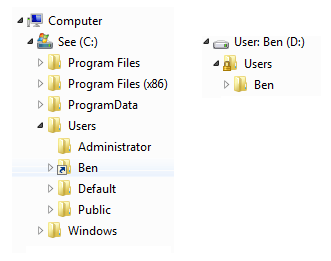
User profile redirection method #2:
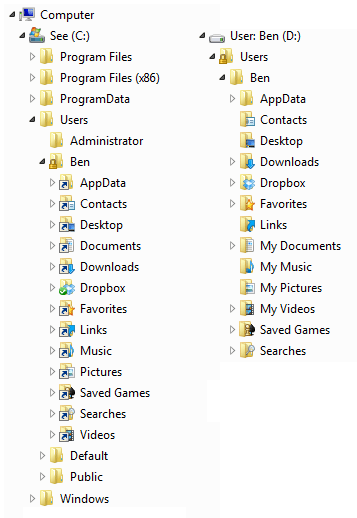
System tray when issue occurs (the programs are running - they're just hidden):

System tray after restart:

I did. That is my current setup. I used the
mklink /jcommand. – mythofechelon – 2013-02-15T19:06:37.490@BenHooper Then, not knowing much about symlinks in Windows, I would assume it's a timing issue. Explorer loads before the symlink is re-established. – Kruug – 2013-02-15T19:43:09.427
@BenHooper Does it still happen if you use
mklink /D? – Scott Chamberlain – 2013-02-15T20:05:11.977@ScottChamberlain Am I right in thinking that if I just replace the directory junction with a directory symbolic link (from another account) that it should just carry on working? – mythofechelon – 2013-02-16T17:43:10.490
@ScottChamberlain Yeah, that didn't work either. – mythofechelon – 2013-04-15T11:45:19.857