3
2
I'm just setting up Outlook for Mac, and I'm trying to add a Google Apps application for business email (Gmail). I've set it up correctly (same details worked in Mac mail). But I keep getting two errors, either
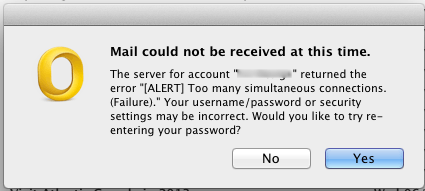
or just a error asking for the username and password again.
Just to confirm the user name and password are correct, although when I go into menu command Tools -> Account and look in the password field for that account it's blank.
But if I just click cancel on the popup asking for my username password it just continues to get mail in the background for about 30 seconds, before again asking again for the password, or showing the above error which I can click 'yes' to and again it will get the mail. But after 30 seconds it does the same thing.
I've got two other accounts set up fine, one a horde account (hosted webmail using POP3) and the other a iCloud .me account running on IMAP.
What might be causing this and how I can remedy it?
A bit more background: the machine is a MacBook Pro running Mac OS X v10.7 (Lion).
Update 2013-11-02
I've updated Outlook to SP3, but I still get the same error.
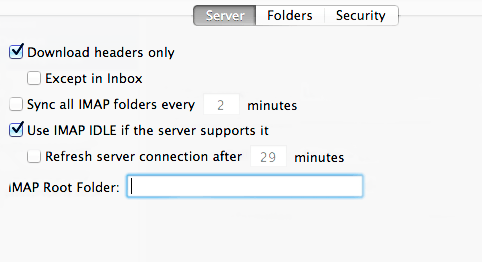
1The above isn't entirely accurate. I replaced another PC with a MacBook and that is when the problem started. It definitely is an issue with Outlook for Mac and not an Outlook problem in General. I am working with someone at Google to resolve this issue as we are a Business Apps client. I will post if we figure something out. – None – 2013-02-13T22:50:38.183
@tanner cheers, in the mean time i seem to have found a workaround see my awnser bellow – sam – 2013-02-14T12:37:27.967