73
23
I have a file with a mix of CRLF and LF, and wish to remove the LF. I am new to Notepad++ and just downloaded V6.23.
I'm using the search/replace dialogue box in extended mode. It will find and count the CR LF (using \r\n) but if I do a replace (to e.g. a blank or \r) nothing happens, and a replace all says it has replaced 0 occurrences. There are around 1000 CRLF in file and may be 100 lone LF.
Any ideas?
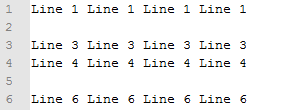
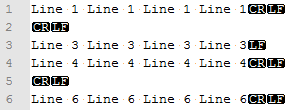
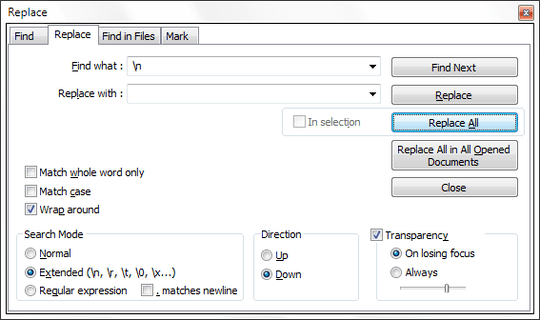

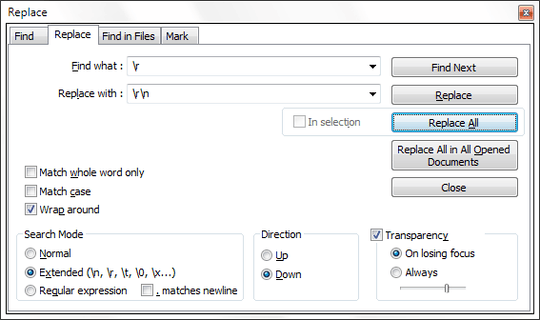


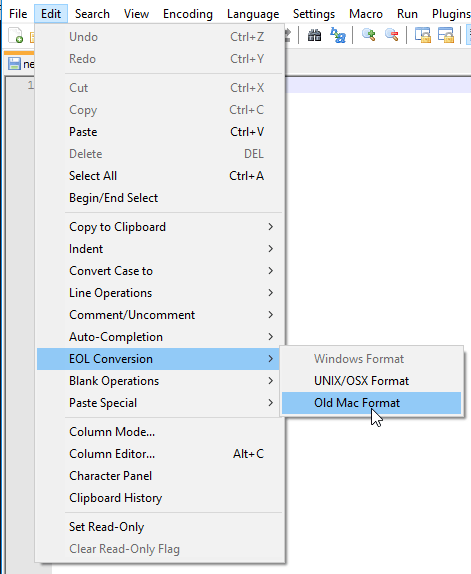
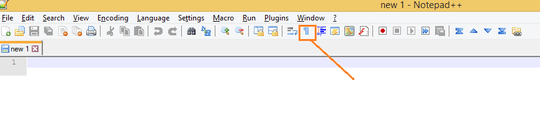
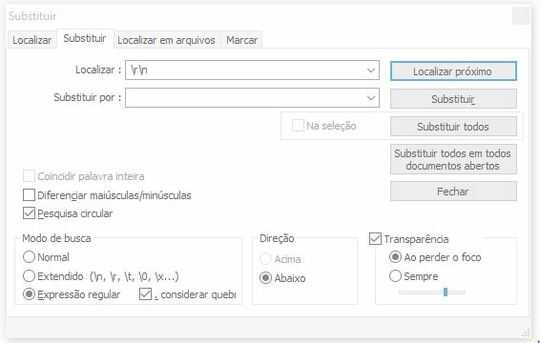
I would sent he file to someone with Visual Studio (unless you have it installed yourself) and then open the file there. This should prompt you with a question whether Visual Studio can "normalize" the end of line characters "automagically" (on file open). – Stein Åsmul – 2019-08-16T13:02:13.947
So you want to replace CRLF with CR, and LF with a space (or just delete standalone LFs)? Also, does it have to be via Notepad++ only? – Karan – 2013-02-02T20:53:27.010
I wish to delete the standalone LF. It odes not have to be Notepad++, although I don't understand why Notepad++ can't seem to do this. – Alan – 2013-02-03T08:53:24.807
a guide for notepad2 that i use: http://blog.jtbworld.com/2011/01/notepad2-tips-to-find-and-replace.html
– Hayden Thring – 2014-03-20T01:29:31.000