1
I want to find a file named jucheck.exe because Windows keeps asking me for permission to run this program. I understand that this is Java component that checks for new updates. But nevertheless, I want to find it!
So I press Win + E to bring up the Explorer and I dive into my C drive. I then type in the search string "jucheck.exe" and let it search my entire C drive for this file. But it finishes in seconds and tells me something about search index, something about "it will take long time" or whatever. I don't really care how long time it takes, just do it!
So how does this work then, does Windows only look for files that are indexed by default? How do you force it search for an entire disk drive, without having to index every single file?
I just want to find this file on this occasion, and maybe I will never ever again look for an EXE file, so for this reason I obviously don't want to index over 1 TB worth of files just for the search function to work on this single occasion.
So I ended up using an elevated CMD prompt instead.
cd /
dir /s jucheck.exe
It found the file in the following locations:
C:\Program Files (x86)\Adobe\Adobe Dreamweaver CS6\JVM\bin
C:\Program Files (x86)\Adobe\Adobe Flash Builder 4.6\jre\bin
C:\Program Files (x86)\Common Files\Java\Java Update
I am essentially looking for a more simple and smooth way to find files in Windows for the future use. I did try the Windows finder, or whatever you want to call it. You bring it up with Win + F. Here you can specify wheteher you want Windows to search the entire computer, individual disk drives or only in the index. I chose my C drive but it still didn't find anything.
From the looks of it I would say that I need to tell Windows to index my entire C drive and clog it up with all kinds of junk files, just so that I can do a file search for a single file on one single occasion in like months! Really? Is this how this thing works?
I am talking about Windows Vista Ultimate 64-bit.
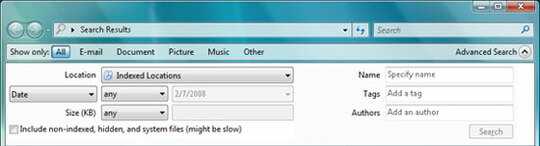
3
This is why I use Everything. http://www.voidtools.com/
– Tanner Faulkner – 2013-01-16T22:12:21.090What exactly is that message you see? I just tried a search for
jucheck.exeon my machine, and it worked just fine. I am running Windows 7 with the defaults for the Indexing service. – Zoredache – 2013-01-16T22:13:33.563Best thing to do is to give up on Windows' broken search stuff and install Cygwin so you can use
find. – Daniel R Hicks – 2013-01-17T04:06:00.397