0
I woke up the other day to find that my Sony Vaio VPC wouldn't boot up after multiple attempts. After running a system diagnostic check using the built-in recovery partition that came with the laptop, I was informed by the report that my registry is corrupted. However with no further effort, Windows 7 booted up on the next attempt.
Now the OS boots up very quickly at this point. But after startup, the machine takes ages to do anything that might require accessing the HDD, e.g. browsing files, opening programs etc. Even right-clicking a folder to get to properties took about 10-seconds to get a response.
I took this opportunity to slowly but surely back-up my precious data, and am now prepared for the worst. I also ran cCleaner on the registry. The OS still starts up, but with no change to the performance.
I then ran a HDD diagnostic, which performed a funnel seek test (which it failed), a linear seek test (which it failed) and a random seek test (which it passed).
Oh and to confuse things further, I have another partition on the HDD running Backtrack 5. Which still boots up and operates as smoothly as tropicana.
The strange thing is, I had exactly this same terrifying issue about 3 months ago, but for some reason, the machine just fought through and began working again as normal.
Now I can think of a few possible causes.
Bad/Broken sectors in the HDD. (In this case is there a fix?)
A broken 'something' with the motherboard. (In this case, god help me.)
Some kind of 'deep' corruption in the registry. (If this were the case a reinstall or repair may do the trick.)
The most stealthy and pointless malware I've ever encountered. (Probably the best-case scenario, but doesn't seem too likely.)
So based on the information I've given what do you think could be my problem? Or is my HDD just toast?
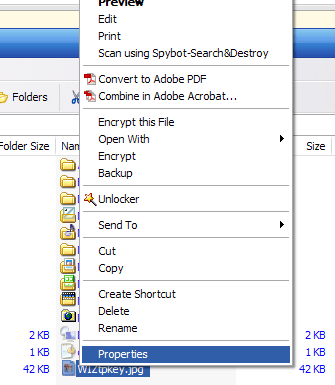
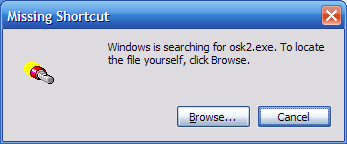
1Determine who made the drive and grab their advanced diagnostic tool. This can run more tests possibly and usually allows multiple tests. Any built in diagnostic could discover other issues like MB. Have you attempted to scan the disk for malware without booting the OS? Rootkit could be there. Many anti malware tools have a way to make a bootable scan disk. – Dave M – 2013-01-16T16:55:50.973