5
4
I have Windows 7 Pro 64-bit edition and it seems like every week I get a blue screen since it crashed for some reason.
I have no clue what is causing this.
I have 4 gigs of RAM with 2 of them not 100% sure if they work as they should. I say this because it was on some computer that suffered a power surge and I was given the RAM that was still working for free. So I am not sure if this could cause a problem.
Before I went to Windows 7 Pro 64-bit I had Windows XP Pro. I was able to overclock my Intel E2180 dual core CPU to 3GHz, but now I can't do this anymore and have had to lower it to 2.8GHz.
When I tried to have it at 3GHz my computer would turn on and it would try to power up and it would just fail and shutoff. It made this clicking sound that always followed a shutdown.
So I lowered it to 2.8, used prime95, did a 30 min torture test and it never crashed once. I don't think the temps went past 60 degrees.
However, once in a while I here the same clicking sound as if the computer was just about to lose power but then quickly regains the power. I am not sure if this is because it was about to go into hibernate mode or what.
How can I take a screenshot of the blue screen so that when it happens again (probably next week) I can post something up to show what it says? Thanks.
Here are all my blue screen I have encountered.
A problem has been detected and Windows has been shut down to prevent damage to your computer.
The problem seems to be caused by the following file: ntoskrnl.exe
IRQL_NOT_LESS_OR_EQUAL
If this is the first time you've seen this stop error screen, restart your computer. If this screen appears again, follow these steps:
Check to make sure any new hardware or software is properly installed. If this is a new installation, ask your hardware or software manufacturer for any Windows updates you might need.
If problems continue, disable or remove any newly installed hardware or software. Disable BIOS memory options such as caching or shadowing. If you need to use safe mode to remove or disable components, restart your computer, press F8 to select Advanced Startup Options, and then select Safe Mode.
Technical Information:
*** STOP: 0x0000000a (0x0000000000000028, 0x0000000000000002, 0x0000000000000000, 0xfffff80002b18090)
*** ntoskrnl.exe - Address 0xfffff80002ad5f00 base at 0xfffff80002a64000 DateStamp 0x4a5bc600
// I had 3 of the following
A problem has been detected and Windows has been shut down to prevent damage
to your computer.
The problem seems to be caused by the following file: Ntfs.sys
SYSTEM_SERVICE_EXCEPTION
If this is the first time you've seen this stop error screen,
restart your computer. If this screen appears again, follow
these steps:
Check to make sure any new hardware or software is properly installed.
If this is a new installation, ask your hardware or software manufacturer
for any Windows updates you might need.
If problems continue, disable or remove any newly installed hardware
or software. Disable BIOS memory options such as caching or shadowing.
If you need to use safe mode to remove or disable components, restart
your computer, press F8 to select Advanced Startup Options, and then
select Safe Mode.
Technical Information:
*** STOP: 0x0000003b (0x00000000c0000005, 0xfffff80002d48b9b, 0xfffff88008e9d080,
0x0000000000000000)
*** Ntfs.sys - Address 0xfffff880012aea20 base at 0xfffff88001247000 DateStamp
0x4a5bc14f
A problem has been detected and Windows has been shut down to prevent damage to your computer.
The problem seems to be caused by the following file: ntoskrnl.exe
KMODE_EXCEPTION_NOT_HANDLED
If this is the first time you've seen this stop error screen,
restart your computer. If this screen appears again, follow
these steps:
Check to make sure any new hardware or software is properly installed.
If this is a new installation, ask your hardware or software manufacturer
for any Windows updates you might need.
If problems continue, disable or remove any newly installed hardware
or software. Disable BIOS memory options such as caching or shadowing.
If you need to use safe mode to remove or disable components, restart
your computer, press F8 to select Advanced Startup Options, and then
select Safe Mode.
Technical Information:
*** STOP: 0x0000001e (0x0000000000000000, 0x0000000000000000, 0x0000000000000000,
0x0000000000000000)
*** ntoskrnl.exe - Address 0xfffff80002ad1ed0 base at 0xfffff80002a60000 DateStamp
0x4a5bc600
Not sure what they really are. Quick good search shows the first one to be a critical file but not sure how to get a new one if it is really corrupted.
Checkdisk
C:\Windows\system32>chkdsk
The type of the file system is NTFS.
WARNING! F parameter not specified.
Running CHKDSK in read-only mode.
CHKDSK is verifying files (stage 1 of 3)...
160000 file records processed.
File verification completed.
165 large file records processed.
0 bad file records processed.
2 EA records processed.
62 reparse records processed.
CHKDSK is verifying indexes (stage 2 of 3)...
234340 index entries processed.
Index verification completed.
0 unindexed files scanned.
0 unindexed files recovered.
CHKDSK is verifying security descriptors (stage 3 of 3)...
160000 file SDs/SIDs processed.
Security descriptor verification completed.
37171 data files processed.
CHKDSK is verifying Usn Journal...
36260256 USN bytes processed.
Usn Journal verification completed.
Windows has checked the file system and found no problems.
102406310 KB total disk space.
41217544 KB in 121145 files.
73576 KB in 37172 indexes.
0 KB in bad sectors.
265510 KB in use by the system.
65536 KB occupied by the log file.
60849680 KB available on disk.
4096 bytes in each allocation unit.
25601577 total allocation units on disk.
15212420 allocation units available on disk.
Update
Got another crash to add to the list. I guess my computer is trying to go through every different crash it can go through
A problem has been detected and Windows has been shut down to prevent damage
to your computer.
The problem seems to be caused by the following file: Ntfs.sys
NTFS_FILE_SYSTEM
If this is the first time you've seen this stop error screen,
restart your computer. If this screen appears again, follow
these steps:
Check to make sure any new hardware or software is properly installed.
If this is a new installation, ask your hardware or software manufacturer
for any Windows updates you might need.
If problems continue, disable or remove any newly installed hardware
or software. Disable BIOS memory options such as caching or shadowing.
If you need to use safe mode to remove or disable components, restart
your computer, press F8 to select Advanced Startup Options, and then
select Safe Mode.
Technical Information:
*** STOP: 0x00000024 (0x00000000001904fb, 0xfffff880096d3d98, 0xfffff880096d35f0,
0xfffff80002ae2167)
*** Ntfs.sys - Address 0xfffff880012233d8 base at 0xfffff88001202000 DateStamp
0x4a5bc14f
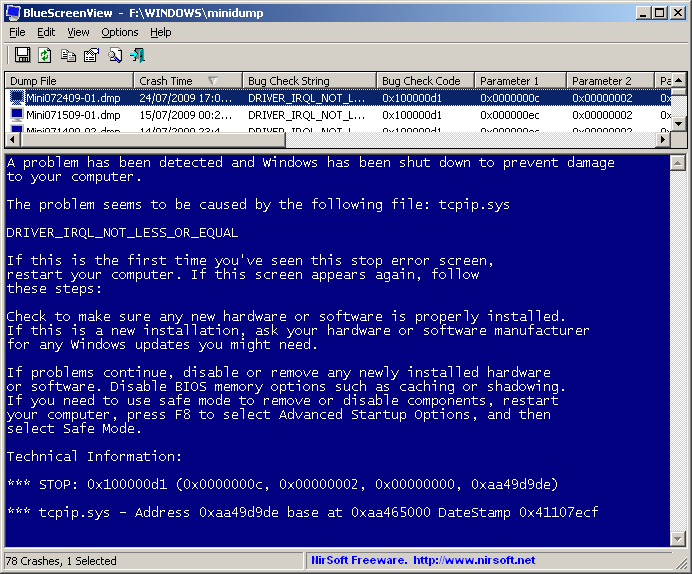
4Except it doesn't answer the question... – AnonJr – 2009-10-16T19:46:28.457
1This is the tool I found for the OP to analyze his aborts. We worked together on trying to get some handle on the problem, as in the beginning this post did not contain enough data. – harrymc – 2009-10-16T19:58:08.310