39
15
Windows 8 is set to sleep after 30 mins, and it used to work, but recently it's started refusing to sleep. (I can still manually ask it to go to sleep without any issue.)
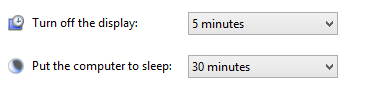
I was having issues a while ago, but it was with my network adapter. That's since been disabled, so it's definitely not that:
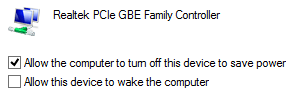
I've checked to see what devices are able to wake up my machine, but it only appears to be my mouse:

Which is odd, because I haven't recently changed my mouse, and more confusing still: The monitor does go to sleep just fine. If it was actually the mouse keeping my system awake, I'm pretty sure the monitor wouldn't go to sleep.
I've checked my Wake Timers, and nothing:

I've also checked my existing requests...
UPDATE: I found something. What to do with it, I don't know...
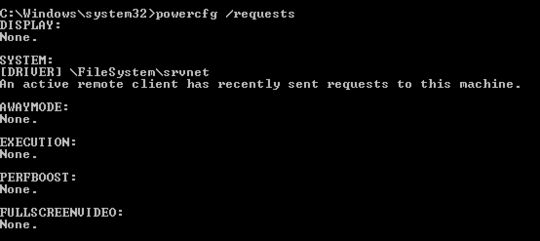
Note: Even when /requests says that there's "NONE" under every category, my machine still won't sleep(!).
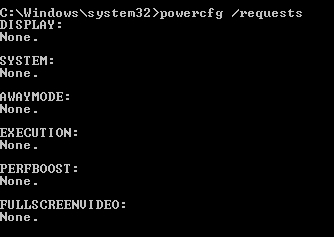
In short: How can I tell what's preventing my computer from Sleeping?
UPDATE: Ok, so I now have a few more pieces of the puzzle. I came back to my computer and it was ASLEEP! Lawks! It seems that the only times it doesn't sleep is if VLC Player is open, even if a video isn't actually playing.
UPDATE UPDATE: Ok, so it won't sleep sometimes when VLC Player ISN'T running, either. Bah!

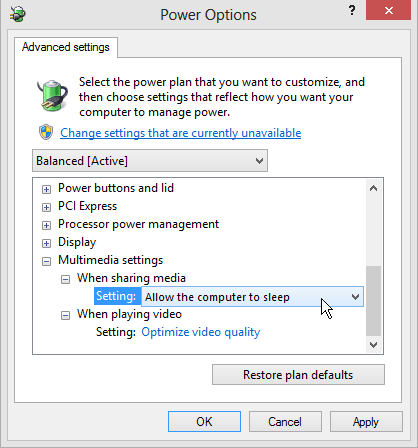
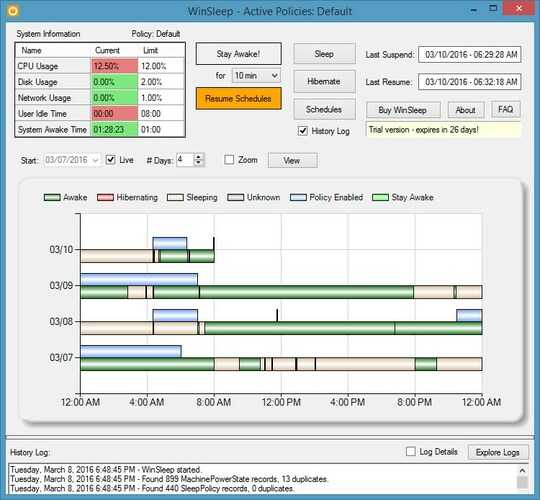
If it might be the mouse, try it with the mouse unplugged to confirm? – Journeyman Geek – 2013-01-21T15:27:30.940
Hmm. As stated in the question, the mouse hasn't changed, and it would stop the monitor from sleeping if it was that... Right? Isn't there some Event which details why it can't sleep? :-/ If you still think it's worth a try, I'll do it. – Django Reinhardt – 2013-01-21T15:43:06.227
Check Administrative Tools -> Task Scheduler for any tasks that are set to go off. Eg, AdobeFlash, GoogleUpdate, RealPlayer, etc will have tasks that may be scheduled as often as every 5 minutes. – Daniel R Hicks – 2013-01-22T03:02:19.473
Kind of a nitpick, but have you tried letting it go into hibernation? Personally, I can't remember sleep ever functioning correctly outside of new installs. I have always had issues with services running in the background keeping it awake. Usually it's a virus scanner. Not saying this is your situation. I just keep mine on hibernation. (Not the same thing, I know) – Josh Campbell – 2013-01-30T09:38:03.423
@JoshCampbell - I can attest that sleep works fine on Vista and 7. Of course I gather nothing works right on 8, so would make no bets there. (You do have to clean up the background junk, though, as I indicated a couple of comments up.) – Daniel R Hicks – 2013-10-13T02:55:53.263
1I am currently also having this problem. Nevertheless, I would not like my computer to go to sleep while playing videos. Moreover, I found out a curious thing. When I disable automatic turning off of the screen, the computer goes to sleep automatically. But it won’t go to sleep automatically after an automatic turning off of the display. That seems very strange. Anyone having this same behaviour? – josefec – 2013-12-26T14:31:29.067