0
I have an MSI WindPad 110W that I bought new (not used) with 4 GB of memory installed and about 256 MB reserved for video. I did a clean install of Windows 8 on it and have since been using it.
After going to sleep (either automatically or manually) and being woken up I notice the memory (shown in Task Manager) is usually upwards of 80 or 90 % used. Usually there is one Metro/Windows Store app running, the Reader app that comes preinstalled with Windows and sometimes Firefox. Looking in Task Manager I do not see anything taking up the several gigabytes of memory Windows claims is in use. Is there something I should look further at or into to see what the cause is?
UPDATE:
Here is Task Manager showing the problem. Note that 92% is about 3 GB and the highest process use is 37 MB by Explorer.
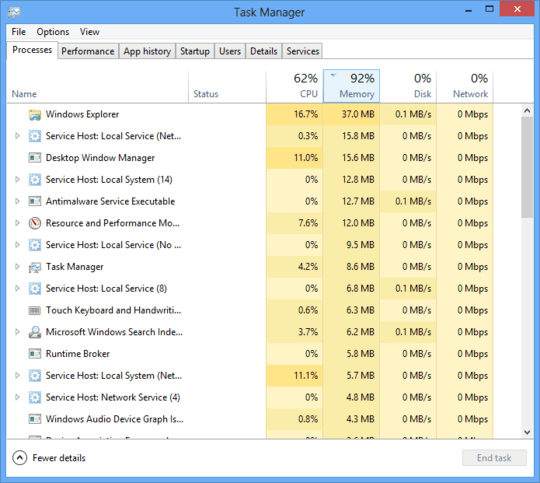
A second image, this one of the Performance tab:
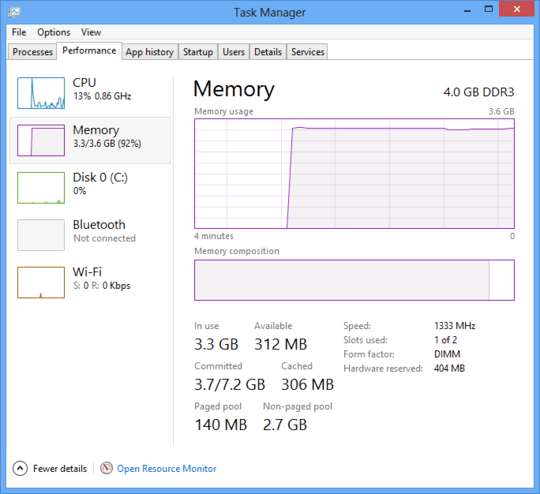
Finally, someone suggested Performance Monitor. This is what it shows:
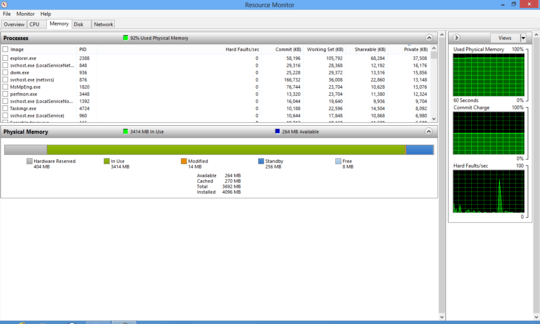
Again, if anyone can help me correct this problem, or even help me confirm it is an actual bug in some software or Windows itself so I can stop using it/file a bug report, I'll be happy.
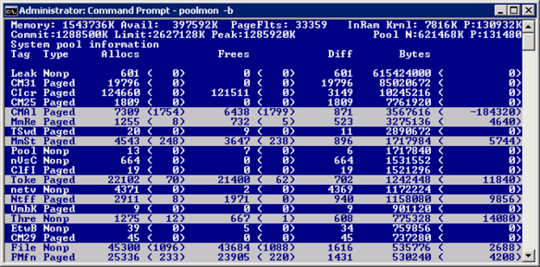
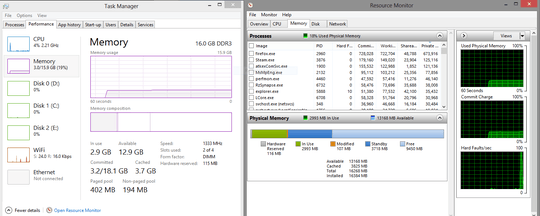
Could be a driver bug... Make sure to get all the updated drivers from th manufacturer's website. Additionally, get Process Explorer and enable the Virtual Size column, that will give you a better idea of what the culprit might be. – Bigbio2002 – 2013-01-07T03:41:55.320
OK, I've downloaded and configured it. I will report back when this happens again. – K.A.Monica – 2013-01-07T03:47:38.420
Right-click the column category bar, then you can select whichever metrics you want. – Bigbio2002 – 2013-01-07T06:12:01.430