32
10
I have a spreadsheet where a certain column has a lot of data which generates "number stored as text" errors. I want the numbers to be stored as text in this column for certain formatting purposes. Is there a way for me to quickly dismiss all these errors at once, or tell Excel to ignore this error for the entire row as a rule, without entirely disabling the error for the whole sheet or program?
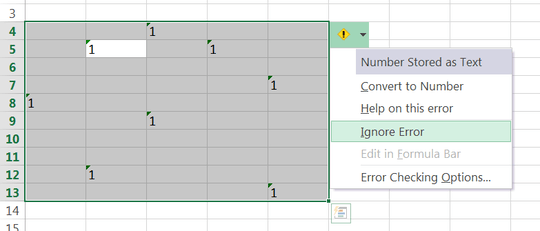
There is no way to deactivate error checking only for a certain column. You have to deactive number stored as column in general or to ignore the error indicator. – nixda – 2012-12-31T06:21:48.377
there is a way to de-activate check in cell, and this is persisted in XLSX but not in XLS though – Arioch 'The – 2013-03-05T12:28:27.320