20
6
I have a few different VPNs I need to connect to. I'm using windows 8 and standard ptpp VPN. Every VPN I have created though results in the same error:
Error 720: A connection to the remote computer could not be established You might need to change the network settings for this connection
The VPN works in Windows 7 and XP. I'm not sure if this has something to do with my new laptop or if its something with Windows 8 itself. Any help would be greatly appreciated and if there is any extra info I can provide please let me know.
Edit:
I've tried with virus scanner turned off and windows firewall turned off as well and I still receive the same error message.
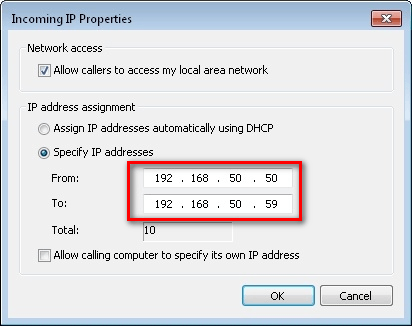
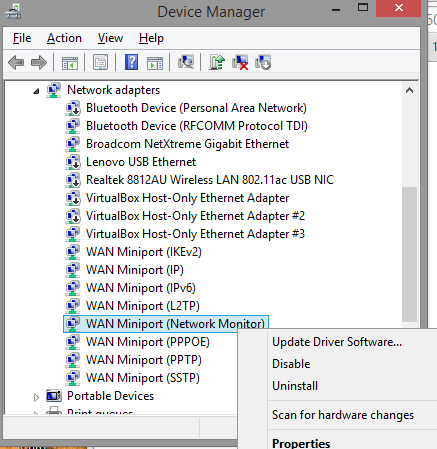
Needs more details. A lot more details. And may be more suitable for SuperUser anyhow... doesn't seem like it's a professional admin problem, at least as described. – HopelessN00b – 2012-12-29T00:40:31.707
thanks HopelssN00b, I'm not sure what info to provide that will be most helpful, if you let me know what info you need I can try and provide it. I'm happy to move to super user if that will be more appropriate. – campo – 2012-12-29T01:13:29.470
I don't know either, but look at what you have provided us - basically that a bunch of your PTPP VPNs throw a 720 error when you use Windows 8. Uh, alright, but that doesn't have any information that's going to be much good for troubleshooting. – HopelessN00b – 2012-12-29T01:22:56.570