112
39
How can I know when my computer running Windows 7 was last restarted?
I prefer a solution that doesn't involve searching the event log, but something like wmic or maybe cmd commands.
112
39
How can I know when my computer running Windows 7 was last restarted?
I prefer a solution that doesn't involve searching the event log, but something like wmic or maybe cmd commands.
173
systeminfo command is almost right what you need. On English Windows 7 you can also do:
systeminfo | find /i "Boot Time"
Or with the help of WMIC:
wmic os get lastbootuptime
The main difference between Windows 7 and Windows XP that in Windows 7 Microsoft can show only last boot up time.
Also in Task Manager:
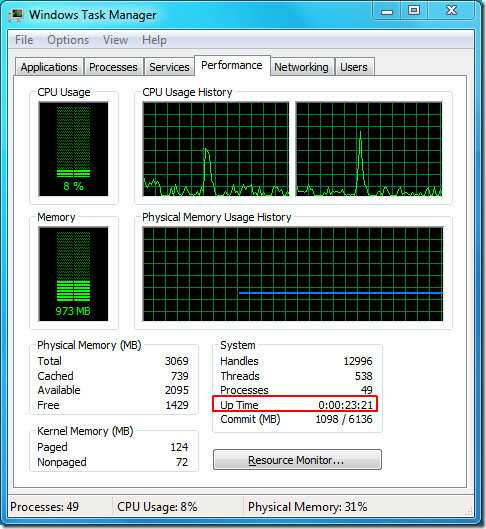
25
One other way to do this is to use the following command-line that works both in Windows XP and Windows 7:
net statistics workstation
It has the advantage of being faster than the systeminfo alternative while formatting the date (which wmic does not). You also get a few other informations that can be useful if you are actually using this command for debugging a computer (since you are asking specifically for cmd, I'm assuming you are not doing this programatically).
You can find more informations on the net statistics command here: http://technet.microsoft.com/en-us/library/bb490714.aspx
Here is an example of the result (using a French copy of Windows 7 Pro SP1 x64, user-language doesn't matter much for the command-line):
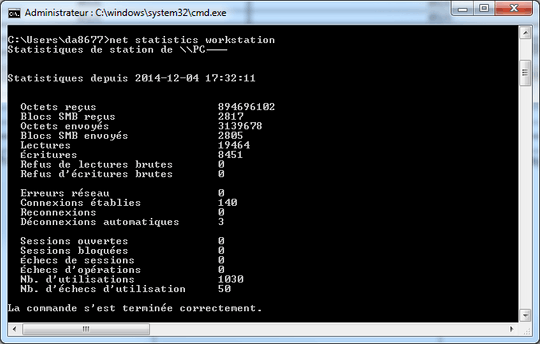
(the computer name is purposely blurred)
More details on http://en.wikipedia.org/wiki/Uptime about the accuracy when determining system uptime.
Important note: this method determines when the computer was last booted, not its uptime. The 2 numbers will be different if you use sleep/hibernate.
any idea why this doesn't read the same as using systeminfo or wmic... it's probably negligible, but it differs on my system by over 2 minutes – Anthony Shaw – 2014-12-11T20:31:49.543
It does differ for aobut 40 seconds on my computer too. I don't have any idea why it's not exactly the same, I guess the service just boots a little bit latter. Some interesting info on http://en.wikipedia.org/wiki/Uptime
– dnLL – 2014-12-11T21:33:11.4372It differs by over nine months on mine :-) This is the only correct answer. It gives the actual datestamp of the last boot (or when whatever associated service started after bootup, so very close to it), whereas wmic, Task Manager, and systeminfo all seem to count backwards from the current time by the number of ticks the PC has been running. But if you put your computer to sleep (or hibernate) a lot, like I do, the actual total running time is much less than the time since the last boot (only thirty days in my case over the last several months), throwing off that calculation completely. – Cameron – 2016-02-12T06:05:31.567
Thank you @cameron, I added a note at the end of my answer. The original question was really about when the computer started and not its uptime, so that's an important detail. Wikipedia does somewhat mention the difference in the uptime article I linked. – dnLL – 2016-03-10T15:08:39.580
That isn't really the last "boot" time - it's the time that the Server or Workstation service started, depending which one you query stats for. Since these don't ever stop during a regular Windows session, it's a convenient approximation of last boot time. – oldmud0 – 2017-06-07T15:50:45.677
19
There's the LastBootUpTime property of the Win32_OperatingSystem class. You can use WMIC with this command:
wmic os get lastbootuptime
Or if you use Powershell, you can convert the time to something more readable than that annoying WMI datetime format:
Get-WmiObject -class Win32_OperatingSystem | Select-Object __SERVER,@{label='LastBootUpTime';expression={$_.ConvertToDateTime($_.LastBootUpTime)}}
Note that in later versions of PowerShell, you can also use Get-CimInstance, which will automatically return the value as a datetime:
Get-CimInstance -Class Win32_OperatingSystem | Select-Object LastBootUpTime
The only irritating thing is that Get-CimInstance will sometimes change the name of some system fields from WMI objects, such as __SERVER here. You'd have to use either CSName or PSComputerName, which seems to work for me.
20121217175810.414696+120 I think I need damn good calculator to calc time – Royi Namir – 2012-12-24T14:43:20.663
7
@Royi Yeah, WMI timestamps are stupid. It's a CIM_DATETIME, which is the format required by the standard. It's yyyymmddHHMMSS.mmmmmmsUUU, using 24 hour time. Here, your last reboot time is Dec 17, 2012 at 5:58 PM. http://msdn.microsoft.com/en-us/library/windows/desktop/aa387237(v=vs.85).aspx
1Handy bonus of using the get-wmiobject method is it makes it trivial to get boot times of remote computers too. Just add "-computer <computername>" to the command (before the pipe) – camster342 – 2013-10-20T22:22:11.840
2This shows you the uptime (i.e. how long the system is running) not the time when the system has been started as OP asked. – Dawid Ferenczy Rogožan – 2018-05-03T20:25:36.700
1True, but this is still useful. – tbc0 – 2018-07-13T17:29:06.430
Today my Windows 10 notebook is showing a bogus uptime. I shut it down last night, powered it on less than an hour ago, and Task Manager says it's been up for 5:19:40:10. – tbc0 – 2018-10-25T14:15:56.590
Windows 10 does not actually shut down when shut down, I forget why exactly. However, if you want the uptime timer to reset you must restart. – Daniel Hayes – 2018-11-01T18:16:53.947
@DawidFerenczyRogožan Current time - Uptime = The time OP asks for, right? – klutt – 2019-12-04T15:48:34.733
4
Please note that as pointed out by Alex the /sleepstudy command wasn't added until Windows 8.1. /systempowerreport might work instead.
Note that some of these other answers never worked for me, like searching the event-log for example was always missing some entries. @Florisz's answer is also correct in that regard. Here is my solution:
In an administrator cmd shell, run the following command:
powercfg /sleepstudy /output sleepstudy.html
Then open the file sleepstudy.html in a browser. You will be greeted with amazingly organized statistics about shutdown/reboot/standby/hibernation from the last three days. (so, run periodically if you need)
An example of an output: (AFAIR, Showdown (Hybrid) means fast startup)
1This is what I was looking for on Windows 10! I don't reboot, I normally shutdown. LastBootTime only refers to reboots on Windows 10. – tbc0 – 2018-10-25T14:34:17.123
2
yet another way in a batch file to get boot time with wmic but in human readable form :
for /f %%a in ('WMIC OS GET lastbootuptime ^| find "."') DO set DTS=%%a set BOOTTIME=%DTS:~0,4%-%DTS:~4,2%-%DTS:~6,2% %DTS:~8,2%:%DTS:~10,2% echo DTS : %DTS% echo BOOTTIME :%BOOTTIME%
output :
DTS : 20170308073729.491206+060
BOOTTIME : 2017-03-08 07:37
1This answer would be better if it included an explanation of how the set BOOTTIME works. – a CVn – 2017-03-28T13:31:58.143
2
On just about any version of windows you can check the timestamp on the swap file.
dir /a:h c:\pagefile.sys
1I don't think so. At least on Windows 10, when I checked, the swap file time was newer than boot time. – tbc0 – 2018-07-13T17:30:53.870
2
You can use PowerShell for this.
Get-WinEvent -LogName Microsoft-Windows-Diagnostics-Performance/Operational | Where { $_.Id -eq 200 }
This will give you a list of logged shutdown times.
Alternative command, better optimized for remote connections:
Get-WinEvent -FilterHashtable @{LogName = "Microsoft-Windows-Diagnostics-Performance/Operational"; Id = 200; }
Example output:
TimeCreated Id LevelDisplayName Message
----------- -- ---------------- -------
2017-01-28 18:25:46 200 Critical Windows has shutdown
2016-11-01 19:55:21 200 Error Windows has shutdown
2016-10-29 00:18:38 200 Critical Windows has shutdown
2016-10-26 23:16:55 200 Warning Windows has shutdown
2016-10-26 15:37:40 200 Warning Windows has shutdown
2016-10-26 02:18:24 200 Warning Windows has shutdown
2016-10-26 02:10:34 200 Warning Windows has shutdown
2016-10-26 02:04:01 200 Warning Windows has shutdown
2016-10-25 14:23:11 200 Warning Windows has shutdown
2016-10-25 13:07:46 200 Error Windows has shutdown
2016-10-25 00:18:12 200 Error Windows has shutdown
2016-10-19 13:16:39 200 Critical Windows has shutdown
The following command will give you a list of logged startup times.
Get-WinEvent -LogName Microsoft-Windows-Diagnostics-Performance/Operational | Where { $_.Id -eq 100}
Alternative command, better optimized for remote connections:
Get-WinEvent -FilterHashtable @{LogName = "Microsoft-Windows-Diagnostics-Performance/Operational"; Id = 100; }
Example output:
TimeCreated Id LevelDisplayName Message
----------- -- ---------------- -------
2017-10-07 21:35:38 100 Critical Windows has started up
2017-01-28 18:25:48 100 Critical Windows has started up
2016-12-11 17:45:07 100 Critical Windows has started up
2016-11-16 13:26:52 100 Critical Windows has started up
2016-11-01 19:55:21 100 Critical Windows has started up
2016-10-29 00:18:39 100 Critical Windows has started up
2016-10-26 23:16:55 100 Error Windows has started up
2016-10-26 14:51:07 100 Error Windows has started up
2016-10-26 02:24:01 100 Error Windows has started up
2016-10-26 02:18:24 100 Critical Windows has started up
2016-10-26 02:10:34 100 Error Windows has started up
2016-10-26 02:04:01 100 Critical Windows has started up
2016-10-25 14:23:12 100 Error Windows has started up
2016-10-25 13:07:47 100 Error Windows has started up
2016-10-25 12:56:23 100 Error Windows has started up
2016-10-19 13:16:39 100 Critical Windows has started up
I have tested this on PowerShell 5.1 and Windows 10.0.15063. But it should work on Windows 7 as well, as long as you have at least PowerShell 3.0. Note that you need to run it as admin.
You will find the full documentation for the command here: docs.microsoft.com
Didn't work for me on Windows 10. Not even as admin. See https://snag.gy/HcEn8j.jpg
– tbc0 – 2018-07-13T17:27:14.8732
To get it in PowerShell:
Function Get-LastBoot {
if ($Host.Version.Major -lt 3) {
Get-WmiObject win32_operatingsystem | Select-Object CSname, @{n = 'LastBootUpTime'; e = {$_.ConverttoDateTime($_.lastbootuptime)}}
}
else {
Get-CimInstance -ClassName win32_operatingsystem | Select-Object CSname, LastBootUpTime
}
}
Here's the result:
CSname LastBootUpTime
------ --------------
LAPTOP1 2018-09-07 08:57:02
2
On Windows 7 I prefer
net statistics workstation
WMIC doesn't take into account sleep time, and I leave my workstation locked up at work sleeping during the week, ready to wake up the next day.
1
From a similar ServerFault question, search/filter the Windows System Event Log for Event ID 6009.
On Windows 10: Event Viewer > Windows Logs > System and then the Filter Current Log... Action.
1
A couple of answers mentions net statistics workstation and I've noted that both :
net statistics server
and
net statistics workstation
should provide data regarding last boot on the Statistics since ... line.
However, some OS versions (like Svr2008/6.0) will return 1/1/1980 12:00 for the date when using server. So I'll default to workstation.
Also you can abbreviate some of the command like net stats workstation and get the same results. Finally, if you jump around from system to system, the default CMD box isn't large enough to show all results from the command. So I'll pipe the output to more to avoid scrolling up to see the boot time. Therefore, my default command is:
net stats workstation | more
1
I want to add, that all these commands really give you the timestamps when a 'restart' or 'reboot' is done. And not when a shutdown and start is done. After shutdown and start the 'lastbootuptime' will reflect the time the system is really 'restarted' and not the actual boot up time. So shutdown/start gives the same result as coming back from suspend/hybernnate for the LastBootUpTime timestamp.
0
Same as Max answer ...
for /f %%a in ('WMIC OS GET lastbootuptime ^| find "."') DO set DTS=%%a
set BOOTTIME=%DTS:~0,4%-%DTS:~4,2%-%DTS:~6,2% %DTS:~8,2%:%DTS:~10,2%
echo DTS : %DTS%
echo BOOTTIME :%BOOTTIME%
...but in oneliner:
for /f %a in ('WMIC OS GET lastbootuptime ^| find "."') DO set DTS=%a && echo %DTS:~0,4%-%DTS:~4,2%-%DTS:~6,2% %DTS:~8,2%:%DTS:~10,2%
This wmi implementation may appear a little messy but it's very fast compared to other powershell or systeminfo implementations and you can easily change the format since it's explicit in the code.
Thank you Max.
"Boot Time" appears to be lying. It's telling me last Friday but I know I've shut down my computer several times since then. – mpen – 2016-10-27T00:46:29.260
4Be aware that
systeminfois localised. So"Boot Time"is only true for english versions of Windows. – Markus Mitterauer – 2017-05-03T08:33:39.303Localization for spanish-speakers:
systeminfo | find /i "tiempo de arranque"for the spanish version of Windows. – Sopalajo de Arrierez – 2018-02-27T16:21:01.2073
systeminfo | find /i "Systemstartzeit"for german – schoetbi – 2019-05-07T13:05:34.620Also , is there any accumulative list of last resets ? – Royi Namir – 2012-12-24T14:40:50.100
3
@RoyiNamir: With some googling list of reboots (looks very similar):
– m0nhawk – 2012-12-24T15:08:11.953Get-EventLog -LogName System | where { ($_.InstanceId -bAnd 0xFFFF) -eq 6006 }it is powershell ..... ? – Royi Namir – 2012-12-24T15:10:43.513
You can also see the list in event viewer like so: http://www.howtogeek.com/72420/how-to-use-event-viewer-to-find-your-pcs-boot-time/ I'm sure you can query this with PowerShell's
– Bacon Bits – 2012-12-24T15:11:36.290Get-WinEventbut I haven't investigated that at all.