29
19
I accidentally deleted the Path environment variable by creating a new one with Path name. How can I restore my old Path environment variable?
29
19
I accidentally deleted the Path environment variable by creating a new one with Path name. How can I restore my old Path environment variable?
57
I lost my PATH with a program install earlier today, but with all the existing programs already running, it was easy to get it back. If you have a command window open, run:
echo %PATH%
If you don't, you can look at the environment variables of currently-running programs with Process Explorer (procexp).
3HOLY CRAP. I dont know why this didn't occur to me but you just saved me a humungous headache. TY. – dudewad – 2015-03-20T20:18:52.743
2The "Ahah!" moment for me back when I posted this was quite rewarding. – Tom Mayfield – 2015-03-20T22:07:41.690
2Oh, you from the past. Thank you so much for unscrewing my total screw up. I was lost but because of you I saw the light and found the path again. – Sage Pourpre – 2015-11-28T04:17:40.747
All hail Thomas, savior of us all. – ARM – 2016-07-08T22:17:06.453
8Excellent answer. Saved me from restoring a backup. May I share a potentially not-so-obvious trick of how to open a command window if you don't have one open. If you have a program that has an open dialog (I used Chrome since it was open before I lost the path), hit Ctrl-O to open a website. Navigate to C:\Windows\system32\ and find cmd.exe. Right-click on cmd.exe and click Open. This will bring up a command prompt with the environment variables of the software (chrome in this instance) and you can echo %path% to get your old env variables! – triadiktyo – 2016-10-03T14:28:06.793
2YOU SIR ARE A GENIUS, If I could up vote you more than once, I surely would. After I installed a bit of software that wiped out my entire system path 2 days ago, I looked at my task bar a realized I had a cmd that had been open for about a week, and your "echo %PATH%" has not only saved my bacon, but saved me from several hours of painful path reconstruction for VIsual Studio, Dotnet, Office and many other large applications. EVERYBODY PLEASE VOTE THIS GUY UP!!!! – shawty – 2017-02-28T11:02:33.783
You sir just saved my life – itd – 2017-04-15T10:57:52.577
This partially works as procexp does show the environment but long variables are not displayed completely. Also there's no way to export or something. – javydreamercsw – 2017-06-20T19:54:00.860
1
Certain MSI packages can cause this problem - zapping the PATH environment variable. This is a useful trick if that happens to you - as is using System Restore if that is available. If you are on an SOE (Standard Operating Environment, or standardized desktops), you could try to copy the PATH variable from another computer - it is better than nothing and might work properly too if the application estate is the same on both computers.
– Stein Åsmul – 2017-09-03T11:30:06.83322
I followed the advice in the answer to a related question here and recovered my previous path setting as of this morning using regedit. Expanding a bit on that answer, here's how I did it. (Read the linked answer to get the full instructions, I don't provide all the details here.)
I selected my earliest backup from today (11:43 AM timestamp in 'Today' section)
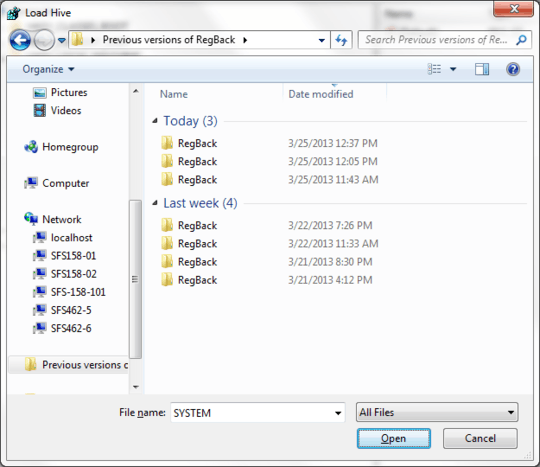
and examined the earliest ControlSet within the HKEY_LOCAL_MACHINE/System node of that copy of the registry file, ControlSet002:
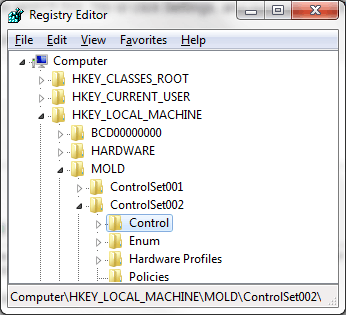
and copied out the previous value of my path variable from the key Control\Session Manager\Environment\Path within that level.
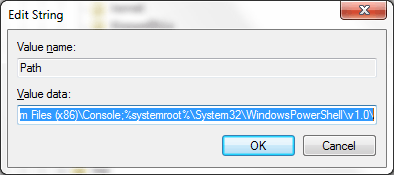
Your mileage may vary, as I don't know exactly what triggers the backup of the registry.
What is MOLD? When i go to the previous versions of Regback, I see one previous folder, and despite the depth of the linked answer, I still don't know what to do. Also, how did you manage to open the HKEY_LOCAL_MACHINE/System node of any Regback folder? – Ungeheuer – 2016-10-18T02:50:55.273
Where are those backups stored? – Shimmy – 2017-11-03T01:28:59.993
2Even easier, a note from the old question "Note that for System, depending on how long ago this was, you can just go back into HKLM(old control set version)\Control\Session Manager\Environment without loading an old hive" – Jahmic – 2014-03-12T06:38:46.620
8
You could do a system restore.
To restore your PC using System Restore
Swipe in from the right edge of the screen, and then tap Search. (If you're using a mouse, point to the upper-right corner of the screen, move the mouse pointer down, and then click Search.) Enter Recovery in the search box, tap or click Settings, and then tap or click Recovery.
Tap or click Open System Restore, and follow the prompts.
4
regedit
HKEY_LOCAL_MACHINE folderSYSTEM folderControlSet002 folderControl folderSession ManagerEnvironment folderEnvironment folder, double click PathThe previous Path should be there.
1This should be the accepted answer. The one chosen works for short variables and doesn't allow for copy and paste. Here you can do it as needed. – javydreamercsw – 2017-06-20T19:56:21.600
3It shows the current path. Not the old one. – Shimmy – 2017-11-03T01:26:00.173
it doesnt show me the path at all :( – Ayyash – 2018-10-26T10:36:46.913
The WinAVR installer clobbered my PATH variable instead of appending to it... Worked for me, thanks for the save! – shadowtalker – 2019-02-10T16:24:54.457
0
I only discovered the problem with the environment variables days after they got ruined by the installation of an outdated app. But I still had a full registry backup. There one can find all the system environment variables as off the date of the backup. These can then be compared with the current situation as per System / Advanced system settings / Environment variables. Depending upon how recent the backup is, and assuming no environment variable changes since then, you are ok. Worst case is that you'll have to reinstall the apps that you had installed after the registry backup and before losing your path data, which is typically less work than a restore. Below I'll explain how this can be done.
Open the backup.reg file with Notepad++ (free and excellent editor). Find HKEY_LOCAL_MACHINE/SYSTEM/ControlSet001/Control/Session Manager/Environment. If that does not work try ControlSet002 or higher.
Copy paste the hex(2) hash data for the PATH into a new Notepad++ window. Find/replace all ',' (commas w/o the quotes) with ' ' and all '00' with '', and all double spaces ' ' with a single space ' '. You should now be left with "pure hex" without commas or zeros as separator.
Open http://www.rapidtables.com/convert/number/hex-to-ascii.htm . This is a hex to ascii converter. Copy paste the "pure hex" data into the hex window and click convert. You can now see your path data, and copy paste them into Notepad, compare with the current version, and add the missing data. You're back in business!
As a bonus you might also want to check on the other environment variables by comparing the data in the Notepad++ backup.reg with the current values. Missing data can be retrieved in the same way as explained above.
0
I accidentally deleted the Path environment variable
So did I, and many commands that used to work suddenly produced an error:
The term '<command>' is not recognized as the name of a cmdlet, function, script file, or operable program.
The other answers to this problem didn't work for me, so
I had to recover the Path environment variable a little at a time:
where <command>, e.g., where npm.0
"Restoring" from a default set is another option, with the risk of some installed apps complaining until fixed.
Background: Happened when launching WLM after a reboot. The only thread with information regarding the missing WLDcore.dll suggested a missing PATH environment variable.
Before the said reboot, there was an admin PS console open in the attempt to make Curl accept commands. Must have knocked out the PATH variable with it somehow.
Fortunately, and unfortunately, Brink's default PATH values were copied to
System Properties\Environment Variables before accessing the values from ControlSet001 (no ControlSet002 here) referred to in other answers in this thread.
So the only option to recover the original values was with the system restore also mentioned in this thread. A good thing is the apps that use PATH on this machine document their requirements of it, so easy to repair.
For those who experienced similar, here's Brink's Windows 10 values:
%SystemRoot%\system32;%SystemRoot%;%SystemRoot%\System32\Wbem;%SYSTEMROOT%\System32\WindowsPowerShell\v1.0\;C:\Program Files (x86)\Windows Live\Shared
And his bare minimum for previous OSes:
%SystemRoot%\system32;%SystemRoot%;%SystemRoot%\System32\Wbem;%SYSTEMROOT%\System32\WindowsPowerShell\v1.0\
-1
I have just retrieved it by doing as follows: My previous Path settings was still on the dos cmd prompt screen. So right click on it with your mouse. Take 'Select All'. This copies your screen. Open Notepad, and paste. Now highlight the Path definition in notepad, right click and copy. Go back to dos cmd prompt screen. right click and paste This has worked for me so Good Luck!
1
This duplicates information already present in another answer, and pre-supposes that one happens to have a command prompt already open in this situation.
– bertieb – 2015-09-05T15:38:03.553
Remember that each Windows console session has its own PATH environment variable, which can be displayed or changed using the PATH command. But if you close the console and open a new one, the original system PATH will be restored. I'm not sure if this is the case with an elevated console session. – Baodad – 2016-08-09T18:29:00.403