12
6
I recently fixed a defect in our product by applying Microsoft hotfix. Some of our customers are still reporting that the issue remains with the hotfix applied. They are using pretty tightly controlled laptops and can't just apply the hotfix themselves. I want to know if there is some way I can check if a hotfix has been applied.
This article and this thread suggest that a hotfix applied with the hfx.exe program will appear in the registry under:
- HKEY_LOCAL_MACHINE\Software\Microsoft\Windows NT\CurrentVersion\Hotfix\KB nnnn.
However, I see no "Hotfix" key under CurrentVersion (also, I didn't apply the hotfix with hfx.exe, I just ran the file I downloaded from Microsoft and it did the trick). Is there another way to determine if it has been applied?
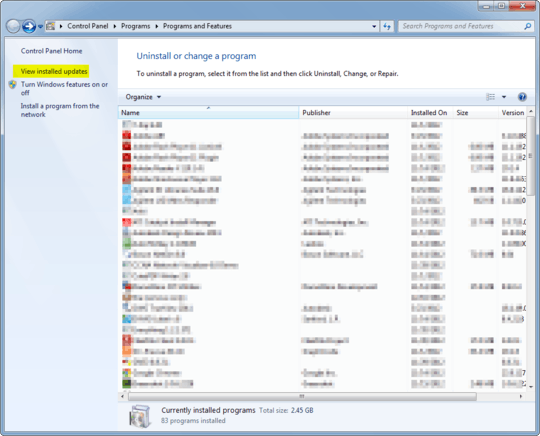
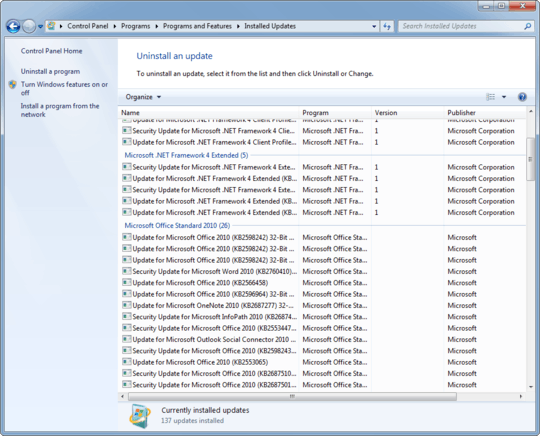
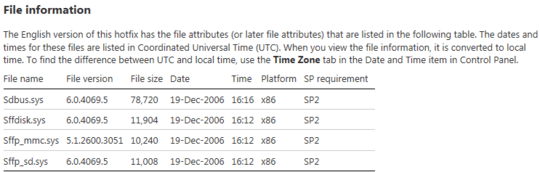
What version of Windows are the laptop's running? – David – 2012-12-18T18:40:05.900
Windows 7 Enterprise – Devin – 2012-12-18T18:42:58.263
2That article suggesting to look in the registry is for Windows NT 4.0, and that's it. I'm assuming you aren't running NT 4.0. ;) – Ƭᴇcʜιᴇ007 – 2012-12-18T18:43:30.520
2Touche good sir :) – Devin – 2012-12-18T18:44:05.797