17
7
I want my computer to start uTorrent at 4 o'clock in the morning, when I'm asleep. But the computer is a bit noisy so I put it to sleep mode every time I go to bed.
I've tried creating a task in Task Scheduler with this parameters:
- Run whether user is logged in or not
- Daily At 4:00 every day
- Start a program "C:\Program Files\uTorrent\uTorrent.exe"
- Wake the computer to run this task
I've tried to change the time to run to make sure the computer wakes up and runs uTorrent. But it doesn't.
What am I doing wrong? Maybe I've lost something?
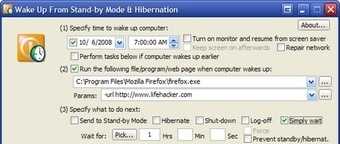

I noticed that
powercfg -waketimersnever shows wake events scheduled by the Task Scheduler. Even though it says "There are no active wake timers in the system." everything was actually working just fine. – Nic – 2012-12-19T19:27:34.350@valya; did deddebme's solution work for you? If so you should accept his answer. – RJFalconer – 2010-01-17T13:54:24.057
no, It didn't. I yield – valya – 2010-01-17T14:12:02.283