3
In Windows XP I'm very used to being able to drag a folder or file (from Windows Explorer) onto a command prompt and have it paste there the full path to that folder or file (including quotes if needed).
I can't get this to work in Windows Vista/Server 2008 (I've not tried Windows 7). Can this be fixed?
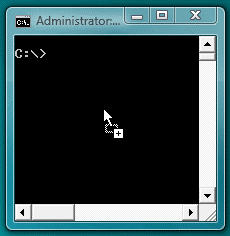
The DropCommand website seems to be gone. – Uwe Keim – 2017-02-05T15:40:18.360
1
@UweKeim: The
– harrymc – 2017-02-05T15:50:06.253donationcoder.comwebsite seems to be down at the moment. DropCommand is still available on the Wayback Machine.Thanks! Starting the setup under Windows 10 seems to have no effect. – Uwe Keim – 2017-02-05T16:05:11.677
1@UweKeim: This post is tagged for Vista. From Windows 7 and onward this option is already available. If it doesn't work for you, you could post the problem on our forum. – harrymc – 2017-02-05T16:23:44.763
DropCommand is exactly what i was looking for - its a bit glitchy in that you need to pause your mouse for a second before the command prompt window accepts the drag / drop, but it does the job. – Justin – 2009-10-09T17:27:13.320