20
6
I setup backup of my Windows 8 laptop with Windows 7 File Recovery (known as Backup and Restore in Windows 7).
Backup of files runs successfully. But if I try to create system image, it fails with error 0x807800C5:
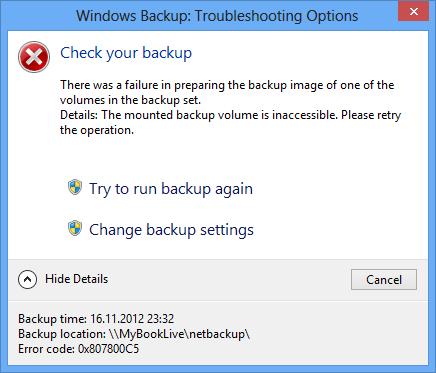
Error details on the dialog:
The mounted backup volume is inaccessible.
Error details in the system log:
There was a failure in preparing the backup image of one of the volumes in the backup set.
I save the backup to a network location, WD MyBookLive.
Edit:
I tried some of the steps suggested in the various thread about this issue:
Cleaned up the backup location:
- Removed
MediaID.binin the backup location. - Removed folder
<ComputerName>fromWindowsImageBackup. Restarted backup resulted in the same error. However, the error dialog shows slightly different error message:
The specified backup disk cannot be found.

- Removed
- Performed System File Check by running
sfc /scannow. It showed no errors.
Running backup failed nevertheless.
I tried searching Google for error code but I've found no solution so far.
Update:
I submitted technical support request to Microsoft. The first suggestion was to clean boot, but it didn't help. I pointed out that I had tried all the methods from the same problem on MS Answers, and nothing had helped.
I tried to save full system image to an external hard drive, it was successful. So creating the image fails only when saved to a network location.
Note: This feature has been removed from Windows 8.1 in favor of File History. You can still create full system image yet I didn't find an option to schedule it for automatic creation.
Always try converting the error code to decimal and searching on that as well: 2155348165 - there are a bunch of hits. I haven't hit this particular error personally. – Mark Allen – 2012-11-21T21:59:04.407
0x807800C5 = // ERROR_IOPL_NOT_ENABLED
// MessageId: ERROR_IOPL_NOT_ENABLED // // MessageText: // // The operating system is not presently configured to run this application. // #define ERROR_IOPL_NOT_ENABLED 197L
But i haven't found an information what this error means. But it looks like backup doesn't find the backup location (your network sahre) – magicandre1981 – 2012-11-22T07:16:56.177
@magicandre1981 But I can access the disk, it's there. I usually run full system backups via Ethernet connection rather than Wi-Fi. – Alexey Ivanov – 2012-11-24T20:48:06.570
With UAC enabled, tools runing with admin rights have isues to access network paths. Try to enable this setting and try again:
http://support.microsoft.com/kb/2019185
@magicandre1981 It's hardly the case: the backup asks explicitly for username and password to access the network share, and I use the full UNC path rather than a mapped drive. Backup service runs as Local System account, it has no way to see user's mapped drives. – Alexey Ivanov – 2012-11-24T21:04:54.010
What do you mean by "Windows 8 laptop with Windows 7 File Recovery"? – harrymc – 2012-11-25T13:45:45.873
@harrymc Confusingly Microsoft named the feature Backup and Restore from Windows 7 as Windows 7 File Recovery. If you open Action Center, you will see File History at the bottom of the left pane. Click it, and then there's link Windows 7 File Recovery at the bottom of the left pane in File History control panel. They kind of emphasize it's a legacy feature so that every one uses File History. – Alexey Ivanov – 2012-11-25T15:03:51.277
Does backup work when done to local disk internal or external (meaning not via network) ? – harrymc – 2012-11-25T20:07:23.700
@harrymc Unfortunately I cannot test it because I have only network drive. – Alexey Ivanov – 2012-11-26T06:08:40.753
@AlexeyIvanov http://answers.microsoft.com/en-us/windows/forum/windows_cp-performance/backup-error-0x807800c5/95959b0d-8f2b-4bcb-adb7-ecac48b6c239 see that thread if it helps anyway?
– avirk – 2012-11-28T16:17:18.193@avirk Unfortunately, it didn't help. It tried all the options: Backup does not work in Safe mode; backup fails with the same error in Clean boot where only Microsoft services are enabled and there are no startup applications; and SFC reported no errors. – Alexey Ivanov – 2012-11-28T20:57:25.217
I have the same problems on Windows Server 2012. I used Procmon.exe from sysinternals to see what is happening there. I configure bare metal recovery and UNC path to NAS drive with user+pwd, then to File Server - which is not part of the domain. And I found special credentials for remote NAS/share. But then I realized that in the middle of backup there appear process vds.exe Virtual Disk Service responsible for creation of vhdx file and this was trying to write under my local account (i was logged on but this one does not have access to NAS) :o) there is definitely bug in windows backup SW. – None – 2013-11-26T07:50:16.347