I just had this same problem with exactly the same symptoms on an ASUS K56CA that I unboxed yesterday, and boy I am glad I did not come to this thread first. Lots of good advice, but none of it (would have) helped me!
Try a different USB stick. I was using a U3 16GB stick that never had problems booting on any BIOS-based computer, and I could never get it to show up reliably in the boot menu. (Once it appeared in F9 menu, only after I had removed it during boot.)
I switched to a 2GB "24x" PNY Attache I had lying around, with no embedded U3 partition, and it showed up immediately when I had any EFI-supporting image copied to it. Unfortunately I still was not able to boot from the USB. (Grub would load, but no love after selecting any choice from the boot menu.)
Finally I was able to boot Ubuntu using a DVD media with the same image written to it. The helpful folks in the #ubuntu /freenode IRC channel informed me that you do not need a special image secure-linux-12.10-anyfoo.iso as the Ubuntu guide instructs, just use an up-to-date 12.10 amd64 image and it will have included EFI booting support.
For me, after all this, it happily showed up in either F9 or ESC menu for alternate booting.
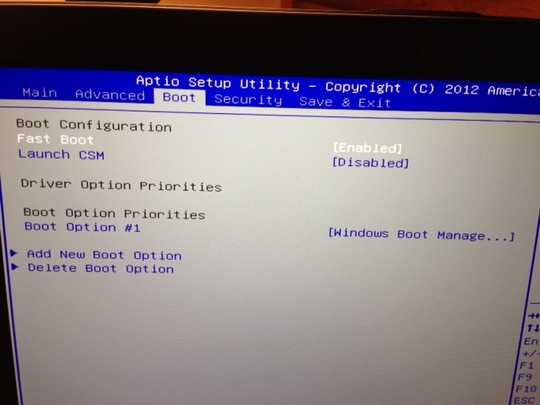
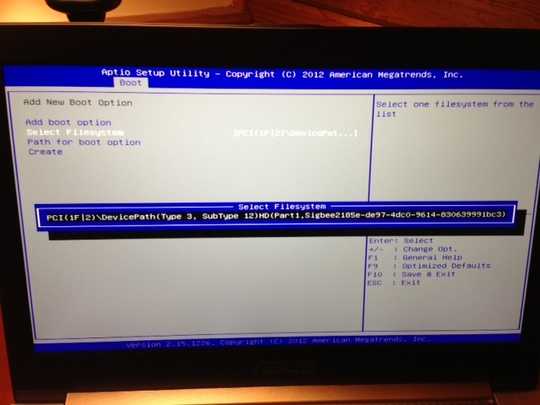
Did we conclude this was not possible? I am having this same issue with no positive results. – Matt – 2016-06-15T06:21:42.103
1What happens when you click on "Add new boot option", it should give you the option for USB. – Winter Faulk – 2012-11-17T23:45:26.183
I posted a second screen with what happens if I click add. That filesystem option is all I get. Not sure if I can add USB here somehow. – Chace Fields – 2012-11-17T23:50:56.590
When the system is booting I think you can hit F9 to get to the boot menu, is USB listed there? – Winter Faulk – 2012-11-18T00:01:52.810
1
Can you try this? Press Escape to get into the boot menu. If the USB bootable device is not listed, enter the configuration menu and directly press
– Hennes – 2012-11-18T00:12:29.953F10to save. Press Escape again on reboot: This time the USB bootable device should appear in the menu. ( Source: https://wiki.archlinux.org/index.php/ASUS_Zenbook_Prime_UX31A )@hennes Just tried that and nothing at all. Still only showing the SSD. – Chace Fields – 2012-11-18T03:39:38.630
2Drat. One more question: Is USB legacy support turned on or off. ( This is mostly needed when emulating older PS/2 keyboards and mice for an OS which does not support USB. E.g. DOS. However it also affects some USB boot options. ) – Hennes – 2012-11-18T17:10:50.857
1Can you insert the USB stick, reboot, press Esc during the Asus splash screen to bring up the EFI boot menu and post an image of the same? Also, in the second BIOS screen you clicked on Select Filesystem. What about the top-most Add boot option or Path for boot option or even Create, with the USB stick plugged in? As a last resort maybe you can try Launch CSM to enable legacy BIOS booting and see if that allows you to boot from USB or not. – Karan – 2012-11-18T23:07:10.370
1Asus tech emailed and said: "Unfortunately with Windows 8 you can not boot from bios." - Even if you enable Launch CSM (Compatibility Support Module)? (See my full comment above.) A modern machine being unable to boot from USB boggles the mind. Makes me suspect the support guy is typical of his breed. – Karan – 2012-11-21T17:22:18.630