2
I have a hard time reading fonts on webpages, programs and email. I have dropped the resolution down to bump up the text and noticed an improvement in reading comprehension. I can alt+scroll wheel in browsers to bump up the text but... I'm looking to see what other options I have out there...
If you have any suggestions related to accessibility and displays I'm all ears!
OS: Windows 7 Also have a Mac, OSX Mtn Lion
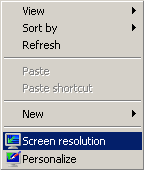
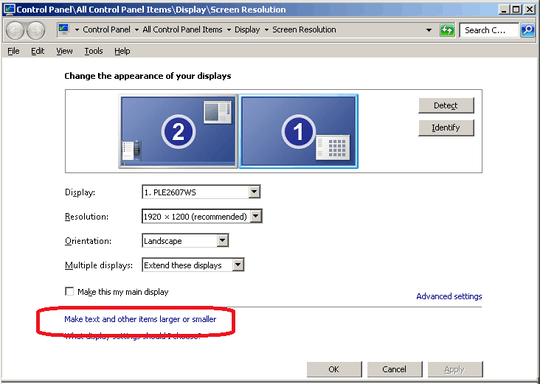
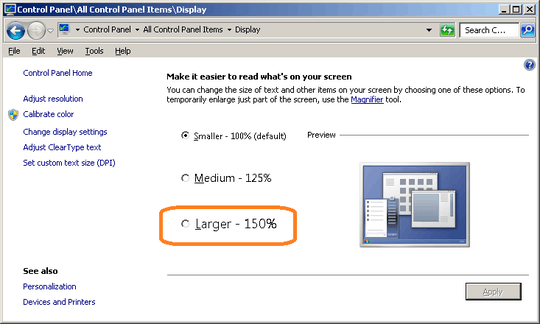
1Which OS are you using? – Hennes – 2012-11-16T16:21:24.847
OS: Windows 7 Also have a Mac, OSX Mtn Lion – nthChild – 2012-11-16T16:49:01.673
There are settings for font size in the system controls that should be changed before one uses the screen resolution method. – Dan D. – 2012-11-16T17:01:21.097
@DanD. I did see the font size adjustment panel in: Control Panel\Appearance and Personalization\Display – nthChild – 2012-11-16T17:10:04.137
Evertime I see "Set custom text size (DPI)" I expect it to do something with setting the DPI on the display. And to do nothing with fonts whatsoever. MS should rename it to 'Show everything on display at XXX %'. (Crosses fingers for win9). – Hennes – 2012-11-17T15:41:05.193
@hennes - totally, this method seemed to help in some instances, but yeah, I picked the middle of the road option and my fonts are tiny in the context menu's and some windows and tabs... what? why? – nthChild – 2012-11-19T15:05:04.857