11
1
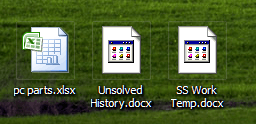
All of a sudden, my Microsoft Office files have the generic file icon, and it happens with Powerpoint and Word, but not Excel. I can open the files just fine, and I tried restarting my computer, creating new files, clicking F5 on the desktop, turning off my Windows XP theme patcher, and none of them worked, any ideas?
EDIT: I've also noticed that it happened to the following programs: Windows Live Messenger, iTunes, and Skype, so not just MS Office. Yet, some are still fine like IE, Paint, GIMP, Paint.NET, a few web browsers, etc.
I tried using ShellExView, and there were only two that happened on a date close to when the icons went crazy, and they were both on that date (Nov 15), but as for the modified date, none were even recent. I disabled them, and restarted Windows Explorer, but it didn't work.
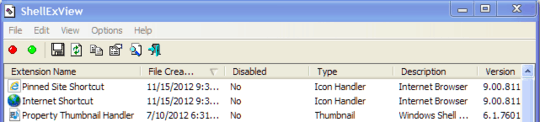
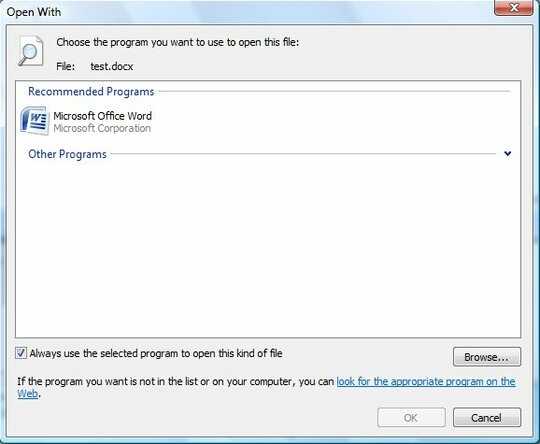

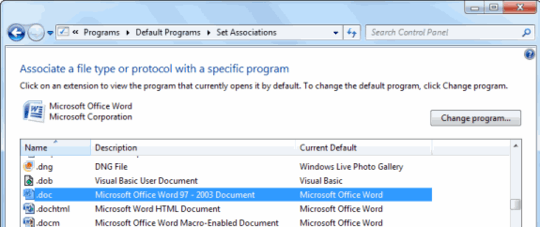
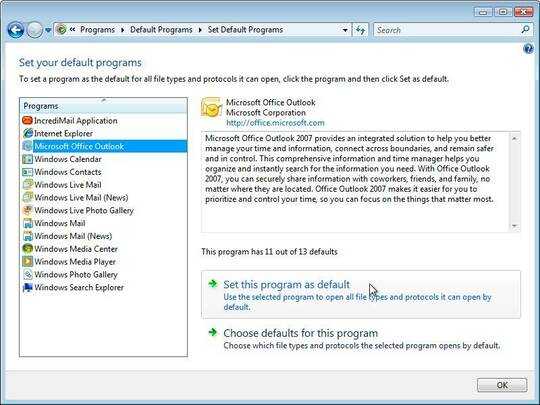
I suspect your registry is hosed. – Daniel R Hicks – 2012-11-27T20:47:55.847