75
24
The problem is, when I open applications I need to always right click, select run as admin.
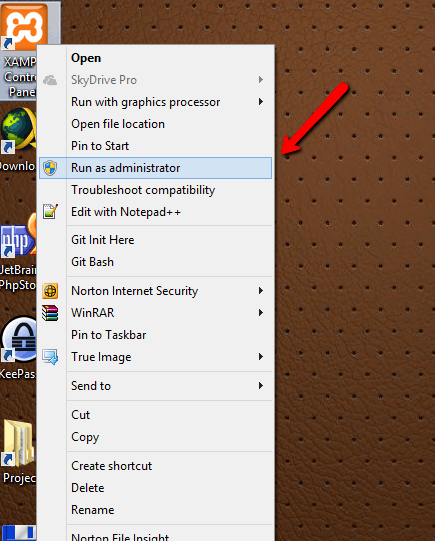
When I don't do it getting unexpected application errors. BTW, I turned off UAC.
It's annoying. Is there any way to change behavior of double left-click to act as "Run as administrator" action? I mean to make "Run as administrator" action by default. Thx in advance
Did you rebooted after turn off UAC? – avirk – 2012-11-13T17:04:18.503
1@Ramhound Turning off UAC doesn't help in Windows 8, for files which are run from the
Program Files (x86)-directory and possibly others. – Aske B. – 2013-09-30T17:08:28.5972@Ramhound I found this problem today with the application "Notepad++". When I open files it doesn't run the program as administrator. I had to go to the directory of Notepad++ and open it as admin, and then open the file there. This problem never occured for me before I got Windows 8. All programs were run as admin by default when UAC was off, in Windows 7, to my experience. EDIT: and I needed the admin rights because I couldn't save the changes because it claimed the file was open in another program. – Aske B. – 2013-09-30T17:19:09.100
2@Ramhound I'm no expert so I can't prove you wrong but I used Windows 7 for several years and never experienced problems, and I only got Windows 8 two weeks ago, so it was my first thought. Plus it keeps asking me for permission if I want to edit files in certain directories, which clued me things had changed, since I never experienced that on Windows 7, after turning UAC off, of course. – Aske B. – 2013-09-30T17:27:31.280