7
Here is the issue: I tried updating the BIOS using one of HP's software downloads, and even though it exited successfully, my laptop does not boot. Nothing loads, and the screen remains black. I have tried resetting the CMOS battery and tried to recover from a USB drive with a HP_TOOLS partition that contained the UEFI Support Environment. My laptop doesn't have the HP_TOOLS partition since it got deleted when I reinstalled Windows.
The laptop is a HP Pavilion DV7 4190US. What could I do? In addition, my sister has the exact same laptop as me. Is there something I could use from her working laptop to recover mine?
EDIT: I forgot to add that I have also tried extracting a BIOS .bin file from the HP BIOS Update software downloads using Universal Extractor and putting it in a USB drive. This does not work either.
EDIT 2: The problem has been solved. When I tried using the other BIOS, it was giving me the "... BIOS no fully ACPI compliant." blue screen. I downloaded the HP Support Environment (link) and installed it to the USB. The BIOS that I took from my sister's laptop was still in the USB once the installation was done. Once the USB drive was ready, I inserted it in my laptop and followed Moab's procedure (Win key + b pressed until the screen pops up). The BIOS recovery tool appeared and after that, I just had to follow the instructions
My laptop now works. Thank you so much for your help. Now I need to learn how to do BIOS updates properly.
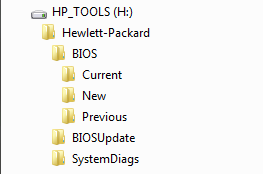
Thank you. I'll try this when I get home. Do I have to disconnect the hard drive when trying to boot it up from USB? – Damian – 2012-11-10T23:21:55.710
Thank you so much! This let's me boot properly. Now, how do I get the BIOS in the computer so that I don't have to use the USB drive anymore? – Damian – 2012-11-11T00:05:45.733
In addition, I'm getting the blue screen error that says "... BIOS not fully ACPI compliant". I imaging I'll have to reinstall Windows. How can I access the BIOS options with the USB? – Damian – 2012-11-11T00:17:05.250
Remove the usb drive, You can access the bios without usb, use F10 keystroke (several times) when powering up. – Moab – 2012-11-11T01:10:06.577