1
1
I have a problem with my search in Windows 8. When I search through the Modern UI style (WinF) for files, it won't return a single result from none of my drives.
Searching via Windows Explorer works fine.
I had the same problem in Windows 8 Consumer Preview, but it worked in Developer Preview. And I looked on the net for other users with similar problems, but I haven't found anything.
Is there someone who knows what the problem might be?
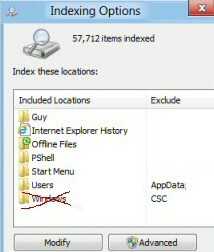
Just to be clear, you want to search inside indexed files, right? – Karan – 2012-11-03T23:55:14.887
I want to search for files on my hard drives, just like in windows 7. For example, an mp3 with artist like say eminem. In win 7 i just hit the windows key and typed in eminem, it would then return every mp3 (and other fiels) with eminem in the name. Here, in win 8, it returns 0 results when doing so, in files, yet i know i have lots of mp3's with eminem – Peter Jansen – 2012-11-04T00:10:36.973
Well they removed unified search in Win8, so this might be a casualty of that decision.
– Karan – 2012-11-04T00:12:55.733hmm, it might be. It's just funny that it works in windows explorer and not in the metro search. I will just have to get used to searching in a new way i suppose :) - thanks anyway – Peter Jansen – 2012-11-04T00:22:08.810
Experiencing identical difference beteen Metro-search results (Win+F) and Desktop Explorer-search results (Win+E, Search Tools box) on new HP Pavillion 23 pre-installed with Win 8 (2012). Searching for prefs.js, Metro-search finds no files. Desktop Explorer-search results in two exact matches, and other files where "prefs" and "js" occur together in the file name and the file extension. I conclude there are either bugs, or configuration settings (?where) in the Metro-search function making it faulty or incomplete. Sadly no Spotlight-equivalent Microsoft. – Lexie – 2013-01-01T14:22:10.840