69
23
I have 2 monitors and in Windows 7 I used to just mouse-flick maximized windows from one monitor to the other.
With Windows 8 however (charms disabled), my mouse hangs in the corners while doing this. This is because as described at the end of this article, an "invisible barrier" of 6 pixels has now been added:
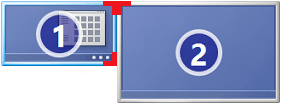
Thus I'm unable to have a smooth experience for window movement across monitors as I did back in Windows 7. (Both my monitors are aligned in the settings to the top, so that isn't the problem).
How do I disable the mouse from stopping in the corners when going from one monitor to the other?
Edit: So it seems this is not possible without programming effort. I am currently writing a small tool to circumvent this nuisance. It's already working, I'm just touching up on the visuals :)
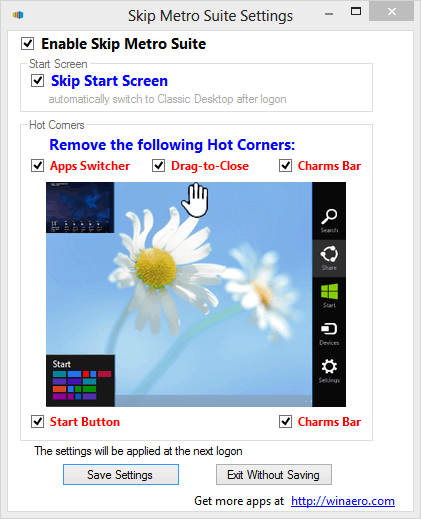
1Another windows 8 multi-monitor change is the addition of a MouseMonitorEscapeSpeed setting, which makes the cursor stick to the edge of a monitor when moved slowly. Disable it by setting HKEY_CURRENT_USER/Control Panel/Desktop/MouseMonitorEscapeSpeed to 0 – Luna – 2014-07-26T18:25:25.120
4Not a solution to your exact problem, but an alternative way of doing this would be: Windows key + Shift + Left/Right arrow to quickly move apps from one monitor to the other. – Mufasa – 2012-11-02T18:03:23.977
And here I thought it was totally useless because the corners weren't big enough... – Shinrai – 2012-11-02T19:16:44.243
5Codeplex link is broken. – Drew Noakes – 2012-12-19T14:46:03.397